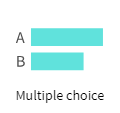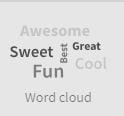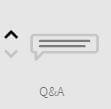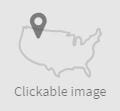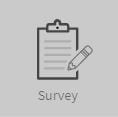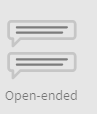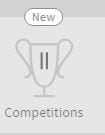Resources Hub
- Home
- Resources Hub
- Poll Everywhere
- Poll Everywhere Question Types
Poll Everywhere Question Types
This helpsheet provides a breakdown of the types of poll you can create with Poll Everywhere.
Word Cloud: You can ask students a simple question and their responses show on screen. These responses would normally one one-word responses with the words used the most shown larger in the word cloud.
Q&A: Using the Q&A poll, you can ask a question and the results will be grouped depending on the response.
Clickable Image: Clickable Image lets you choose a map, or another image of your choice (which you can upload) and students can click on the image. Their response is recorded in the form of a pin drop.
Survey: With the Survey poll you can ask multiple questions that form a survey. This differs from other poll types as it is the only one that cannot be completed in a live session. Instead a link to the survey should be emailed out for all participants to complete.
Open-ended: With the Open-ended poll, you can ask a question and students can respond with an open ended comment that is shown on the screen in real time.
Competitions: With the Competition poll, you can create an interactive competition featuring multiple choice questions that students are challenged to complete correctly and in a quicker time than their peers.
Rank Order – Using Rank Order, you can ask a question with multiple answers and the answers that are most popular will be shown at the top of the screen.
Numeric Scale – You can ask students on a scale of 1-10 how likely they are to answer a certain question.
Ice Breaker – You can ask students to give a one-word answer to a question.
Up Vote – You can give students a series of options and see which ones they prefer. The highest chosen options will be shown at the top of the list.
Leader Board – You can ask students to vote from a series of options.
Emotion Scale – You can ask students to respond depending on how happy they feel.
Self-paced Quiz – Here you can ask multiple questions which students can complete in the style of a survey or quiz.
News Ticker – Students can submit a story or headline which is shown on the screen in the form of a moving tickertape.
Retrospective – With this question you would ask students to review the lecture, seminar or other even that they have been involved with.
Assign Teams – Here students can choose one of a number of teams they may wish to join.
Discussion – This is similar to the Open Ended question type, you ask a question and student responses are recorded on the screen as part of a discussion.
Brainstorm – You can ask students a question and their responses are recorded on screen in the form of a word cloud or brainstorm.
Priority Ranking – Like Rank Order and Leader Board, this question will rank the most popular answers and show them on the screen. Students give answers a number depending on their preference.
Select on a Map – As with the Clickable Image poll, you can use this to ask students to select from a map. Their response is recorded with a pin drop.
Short Answer – Students answer a question with just one single line of text.
Bulletin Board – Students post a short reply which appears on screen as a bulletin.
2 x 2 Matrix – Here students can select anywhere on the grid and their responses are recorded as clusters on a graph.