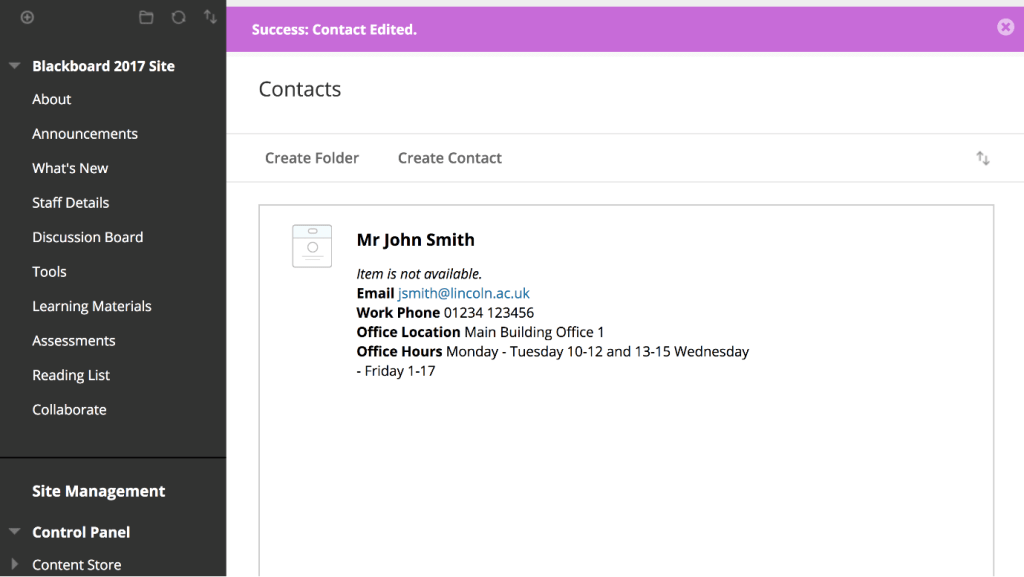Resources Hub
- Home
- Resources Hub
- Blackboard Original
- Adding Content to Blackboard: Staff Details
Adding Content to Blackboard: Staff Details
This guide details how to add staff contact details to your site. Adding contact details, including a photo and office hours will assist students in contacting the correct member of staff.
Adding Staff details
- Ensure Edit Mode is on.
- Click on the Staff Details folder in the site menu.
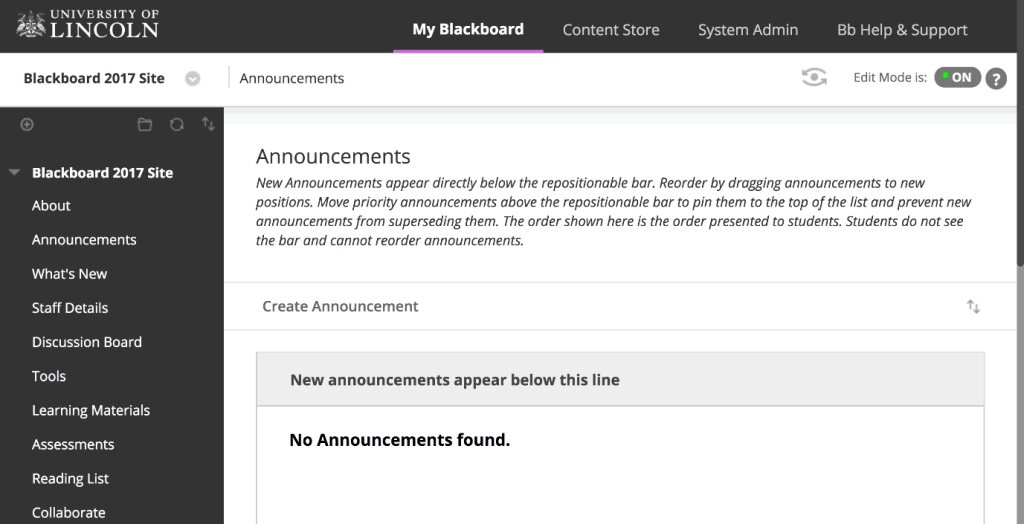
- Click on Create Contact.
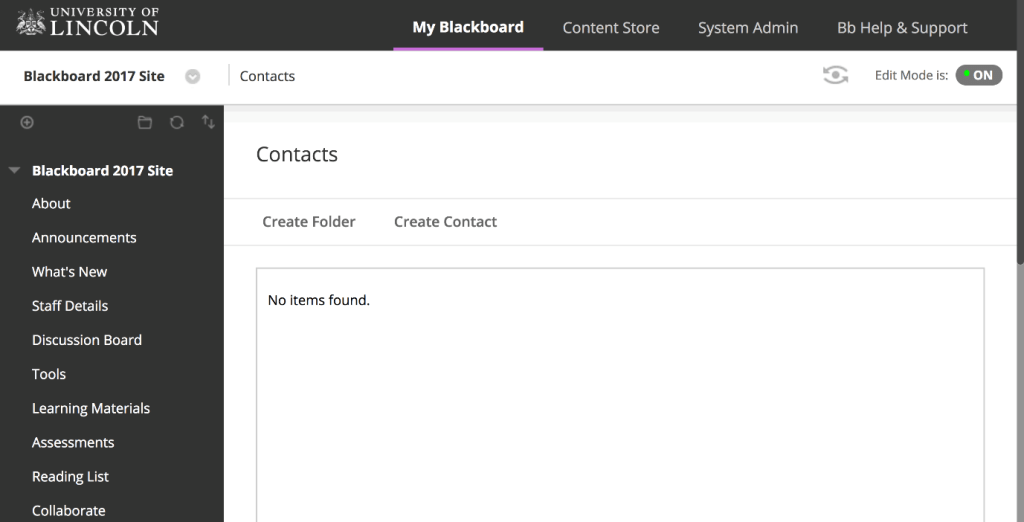
- Fill the boxes in with your information (note: all are optional except for email).
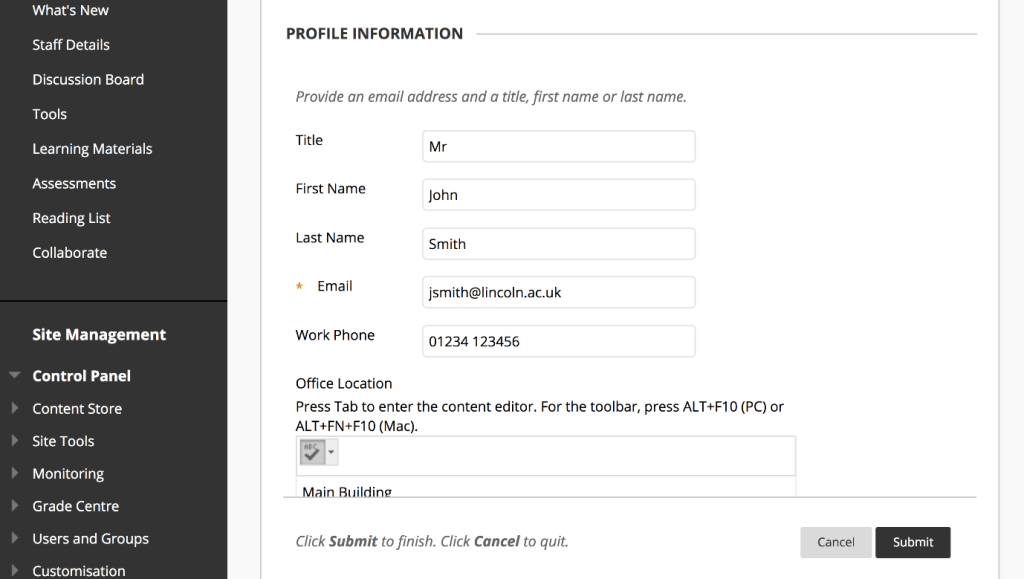
- To attach an image click on the Browse button and locate your chosen image.
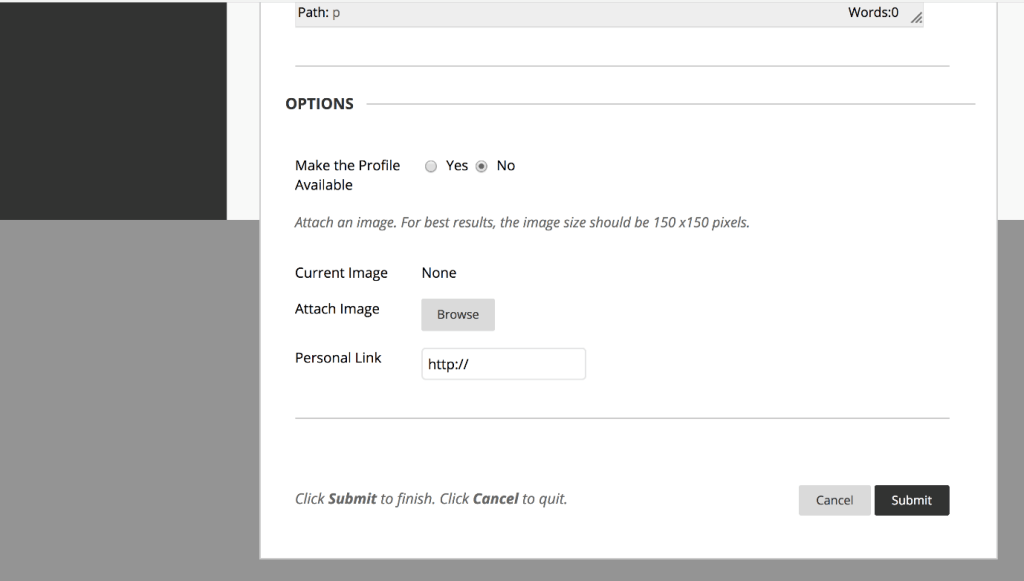
- When you have inputted all the information click on Submit.
- This will close the editing page and should now see the contact card just created.