Resources Hub
- Home
- Resources Hub
- Blackboard Original
- Getting Started with your Site: Enrolling Colleagues
Getting Started with your Site: Enrolling Colleagues
This guide is for module co-ordinators who are setting up their sites for the coming academic year. One of the first steps in preparing for the next year is to enrol colleagues so that they can begin to develop the site and post materials.
Enrolling Colleagues
Blackboard is integrated with other university systems, and all student enrolments are automatically imported from the student management system. It is not necessary to add or remove students.
Module leaders are enrolled automatically onto the modules they lead as are others who are timetabled to teach on the module (based on information in Timetabling system).
It is the co-ordinator’s responsibility to assign appropriate roles to all other staff that need access (administrators, external examiners).
Note: Students should not be enrolled manually.
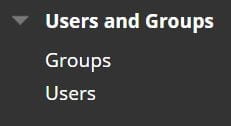
- Go to the control panel and click on Users and Groups, then select the Users.
This will open up a page that displays enrolled users and allows you to view and modify their details. There is no need to edit students.
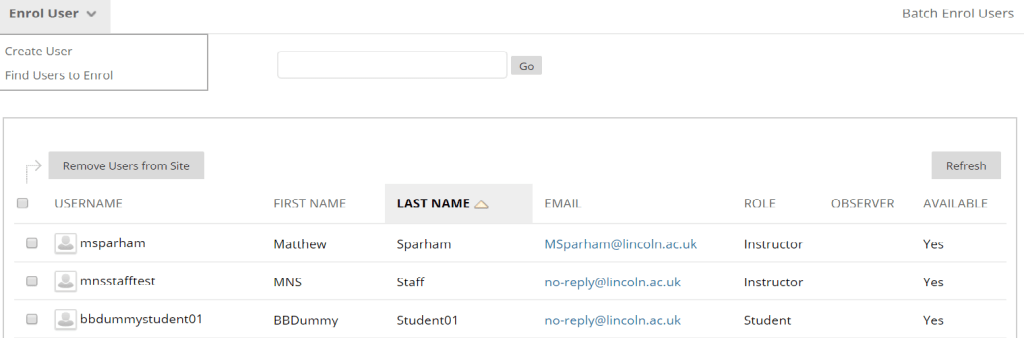
- Click on Find Users to Enrol
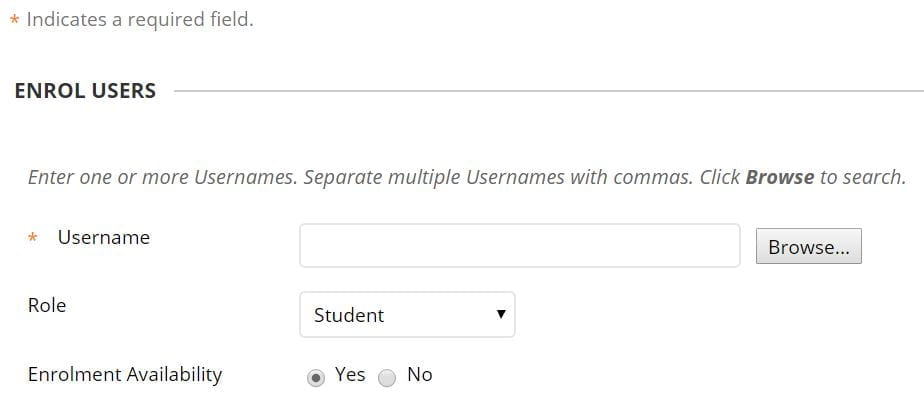
- Enter the username(s), separating multiple names with commas.
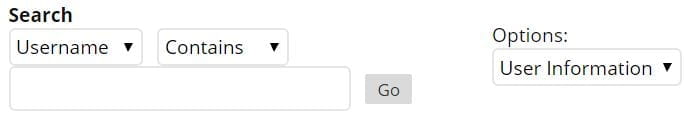
- If you are not sure of the username, use the Browse button to search for staff. Search by first name, last name or email.
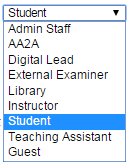
- Select a role from the drop-down list. For teaching colleagues, this will normally be instructor.
- Click Submit.