Resources Hub
- Home
- Resources Hub
- Getting Started
- Reporting on ‘Non-Submissions’ when Anonymous Marking
Reporting on ‘Non-Submissions’ when Anonymous Marking
In some programmes across the University of Lincoln anonymous marking is used within Turnitin, this means that all identifying information such as the student’s name and ID number are hidden from within the Turnitin Feedback Studio.
For administrators and programme leaders this can initially make it difficult to identify any students who have failed to submit on time, as the anonymity is only released on the feedback release date.
The following steps will guide you through the process of obtaining a report of students who have not submitted.
Accessing a Report of ‘Non-Submission’ Students
- Firstly, access your Blackboard module and open the Turnitin Assignment inbox,
- Once you have entered the inbox you should see a list of submissions from your students, as shown in the image below.
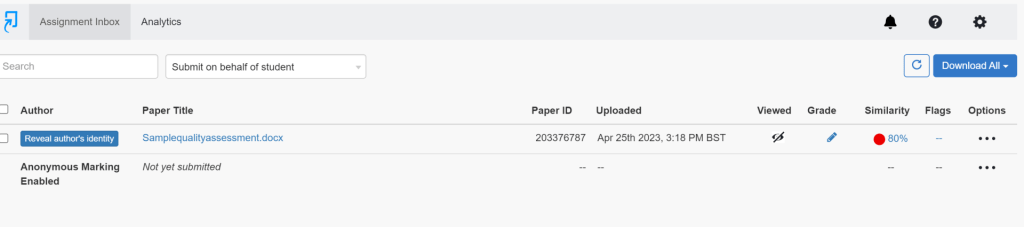
- In the top right-hand corner of the assignment inbox, you will find a “Download All” button, of which you will need to select to open a menu of options.
- From the menu of options, select ‘Submission List‘ to download a Microsoft Excel file containing a list of all submissions.
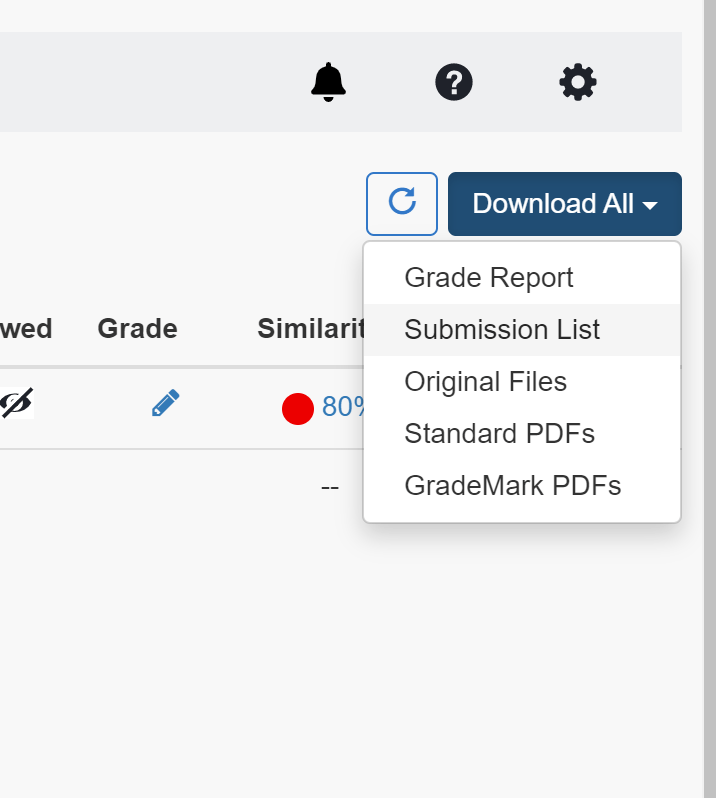
- Once you have opened the downloaded file into Microsoft Excel you will be presented with a list of submissions.
- Initially, you will see a list of anonymous submissions, however depending on the number of students on your module, once you scroll down through the list you will begin to see names of students who have not submitted.
Note: the names of students who have made a submission will still be anonymised due to the enabled anonymous marking feature.
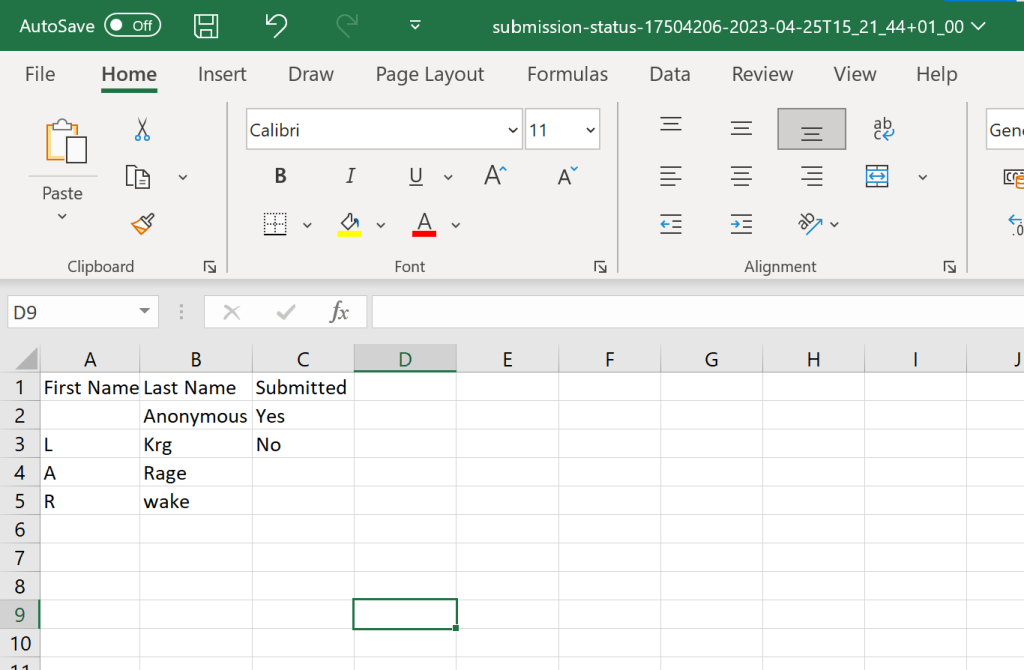
By following these steps, you will be able to download a Microsoft Excel report with the names of non-submitting students, while the anonymous marking feature is enabled.