Resources Hub
- Home
- Resources Hub
- Microsoft Teams
- Amending the Meeting Options in Microsoft Teams
Amending the Meeting Options in Microsoft Teams
In Microsoft Teams you can customise the meeting options in order to create different online experiences for the participants who join your meeting. In addition to the standard Microsoft Teams meeting, you could adjust the options to achieve the following experience (the list is not exhaustive):
- Implement a lobby/waiting room to allow the instructor to join and get setup prior to students entering.
- Restrict the use of cameras and microphones to only the instructor or a group of instructors.
- Limit the use of the chat when no one is in the meeting.
- Set the meeting to always record automatically whenever someone joins and starts the session.
- Limit who can press the record button in a meeting.
Accessing the Meeting Options
In either Microsoft Outlook or Microsoft Teams open the calendar item for the Microsoft Teams Meeting and right-click on the ‘Meeting Options’ text, you will see a list of options, select ‘Open Link’. You will then be able to amend the meeting options as required:
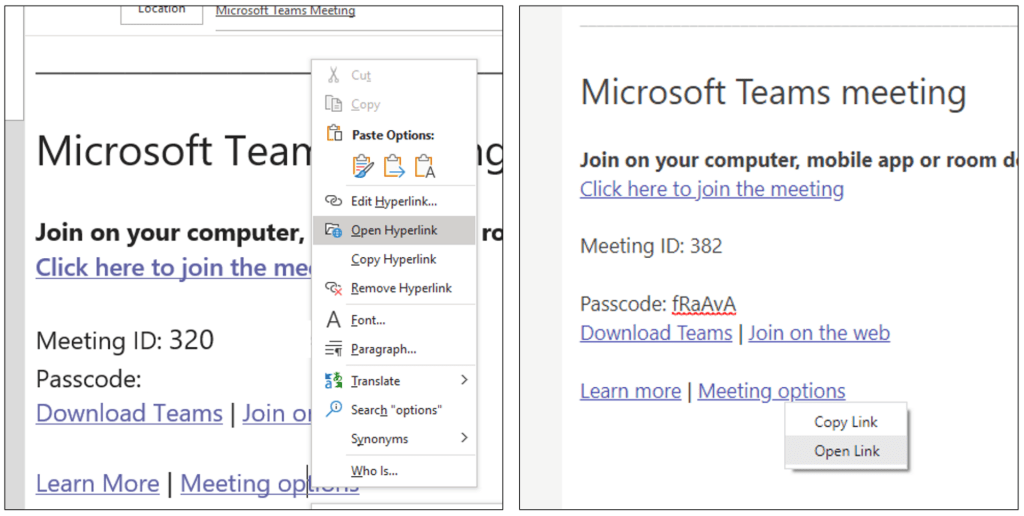
Available Options to Amend
At the time of writing Microsoft Teams allows you to change the following meeting options. You can find full details of what each meeting option controls on the Microsoft Support website: Participant settings for a Teams meeting – Microsoft Support
- Who can bypass the lobby?
- Always let callers bypass the lobby?
- Announce when callers join or leave?
- Choose co-organizers:
- Who can present?
- Allow mic for attendees?
- Allow camera for attendees?
- Record automatically?
- Allow meeting chat?
- Allow reactions?
- Provide CART Captions?
- Enable language interpretation?
- Enable Q&A?
- Allow attendance report?