Resources Hub
- Home
- Resources Hub
- Turnitin
- QUICK TIP: Exporting Rubric Files (.rbc) from Turnitin
QUICK TIP: Exporting Rubric Files (.rbc) from Turnitin
Please note: This kind of file cannot be opened on your PC and can only be accessed once uploaded to Turnitin. In addition, the file name you have used to save the file on your PC will not be the name of the rubric on Turnitin, this will default to whichever name the original creator used when setting up the rubric before they sent it to you.
- Go to your Blackboard module site and find a Turnitin Submission point.
- Open the Turnitin submission and click the cog icon to the top right to edit the submission point
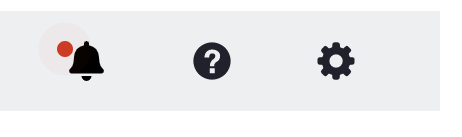
- Scroll down to ‘Optional Settings’ and open this section.

- Find the ‘Rubric/Form Manager’ button and press it, this will open the rubric manager.
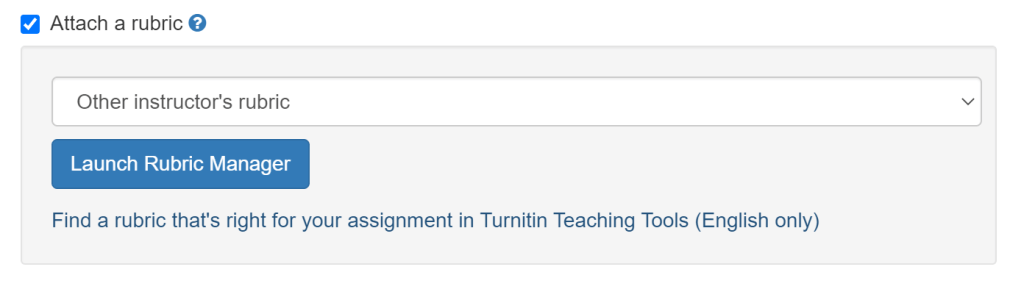
- An unrelated rubric will open in the editor, but don’t worry about this. Choose your rubric from the list and open it.
- Look to the top right where there is an arrow button.

- Click the arrow icon and note that you are given two options ‘Import’ and ‘Export’.
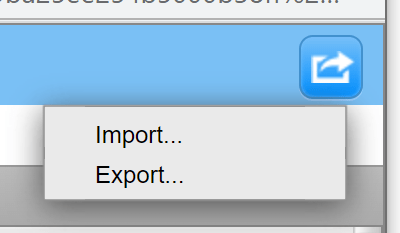
- Click Export. The RBC file will download to your computer.
- Share the RBC file and the import guide (link) with the relevant colleague.