- Home
- Online Assessment
- Video and Audio Submissions
Video and Audio Submissions
Creating videos is no longer a task limited to film students and media specialists. From narrated slideshows, technical demonstrations through to audio podcasts, there is a wealth of opportunity for innovative assessments. With a range of easy to use video creation and screen-capture tools available, video can be a great assessment challenge to develop your students’ creativity, digital literacy and communication skills.
This page will help identify the strengths of video and audio based assessments, and how to facilitate the submission of media files in a safe and secure way.
![Practical demonstrations button [Title descriptor.] Blackboard](https://digitaleducation.lincoln.ac.uk/files/2020/12/Practical-demonstrations-button.png)
Why use video and audio assessments?
By assigning a video or audio task, you challenge your students’ creativity and presentation skills. This opens the opportunity for students to utilise diagrams, infographics, slide shows, or physical objects into their visual component to support their message. These options also offer opportunity for students that tend to struggle with written responses to shine in their verbal delivery. In addition, since students have the opportunity to rehearse, review and re-record their content, video and audio assessment can encourage reflective practice to help students deliver the best output that they can.
Communication, persuasion and convincing others to buy into your idea are featured in the top five desirable skills for employability (Most In Demand Skills 2020 (linkedin.com)) Video and audio assessments are effective ways at testing your students’ communication skills, particularly if you specify a target audience for their delivery; for example ‘produce a public information video’ or ‘design your delivery to support first year students’.
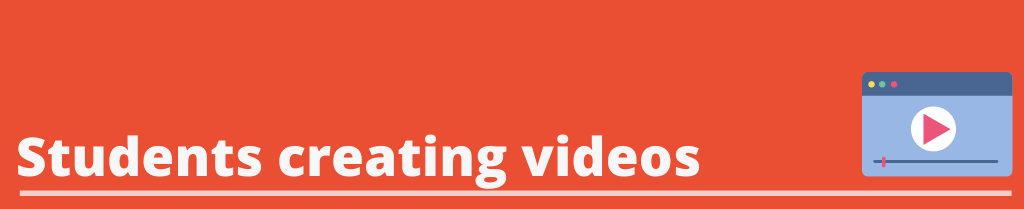
Panopto
Students can access both the desktop and mobile version of Panopto which will allow for screen-capture, webcam recordings and pre-recorded videos to uploaded and edited in the Panopto web service. Though the editor is basic, it will allow students to produce narrated presentations, remove any errors and outtakes, and insert in any additional video they may have recorded through their phones or any other camera.
Note; Desktop Panopto is only available after a Panopto assessment has been set up on a module- for support on this please contact your Digital Education Developer.
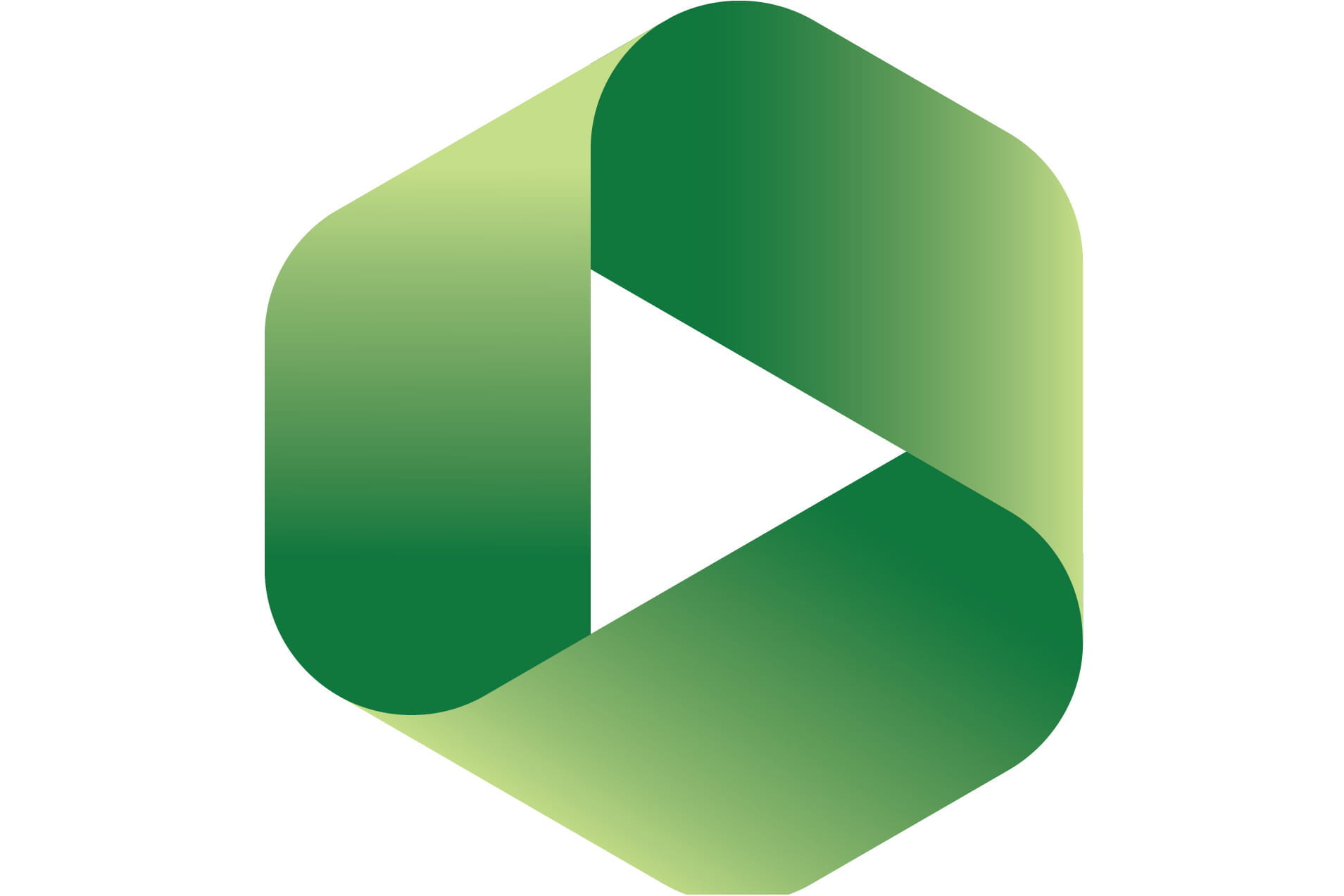
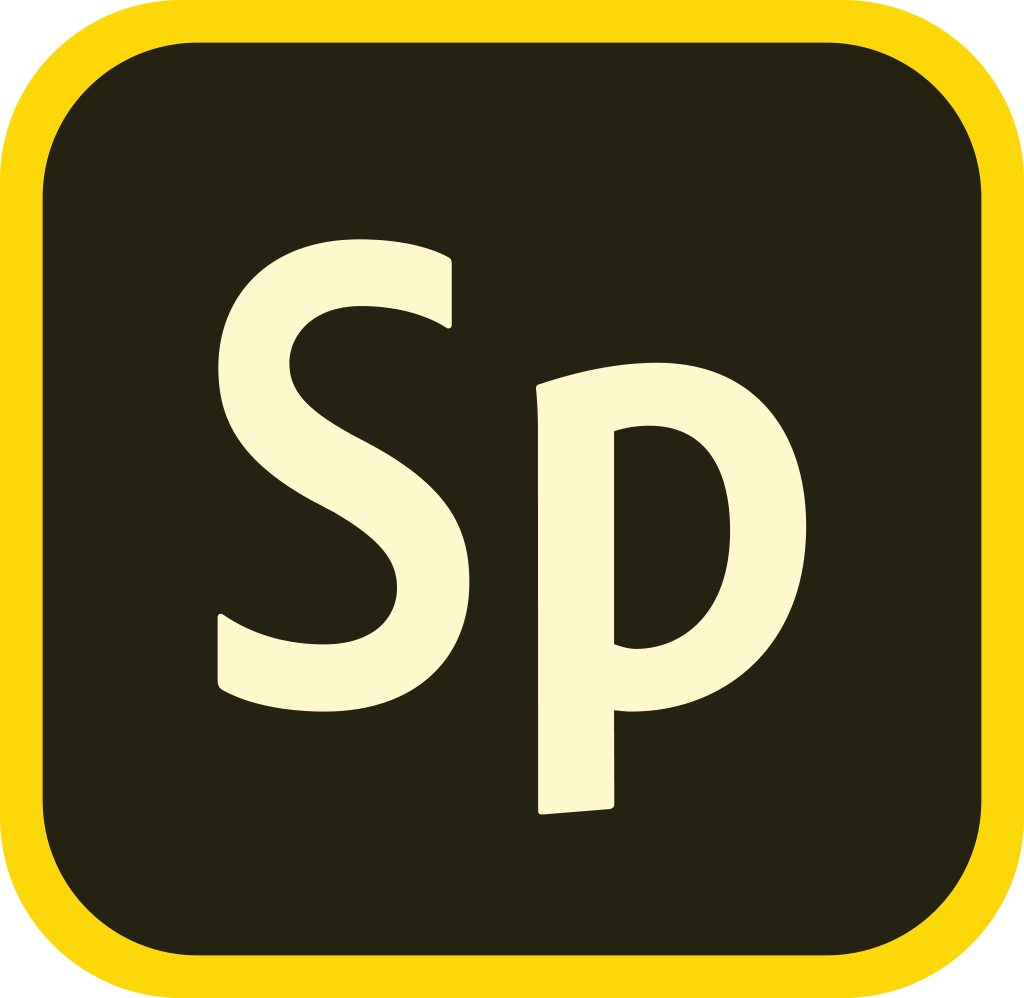
Adobe Express
Adobe offer a powerful, web-based video and graphic editing tool. With built-in templates and guides for creating videos, students can easily mix narration, pictures, text and video clips with automatic animated transitions that look polished and professional. Adobe’s workflow mimics a slide-show style approach, which actually helps support students in structuring their content to tell a dynamic story that flows in a logical order.
PowerPoint
For students that prefer to stick to familiar tools; PowerPoint offers a built in recording service for narrating slides, with or without a webcam capture. Students can even record one slide at a time, and re-record any errors or mistakes until they are happy with the output. PowerPoint recordings can be exported as an .mp4 file (which can take a while) and then submitted as their video file.
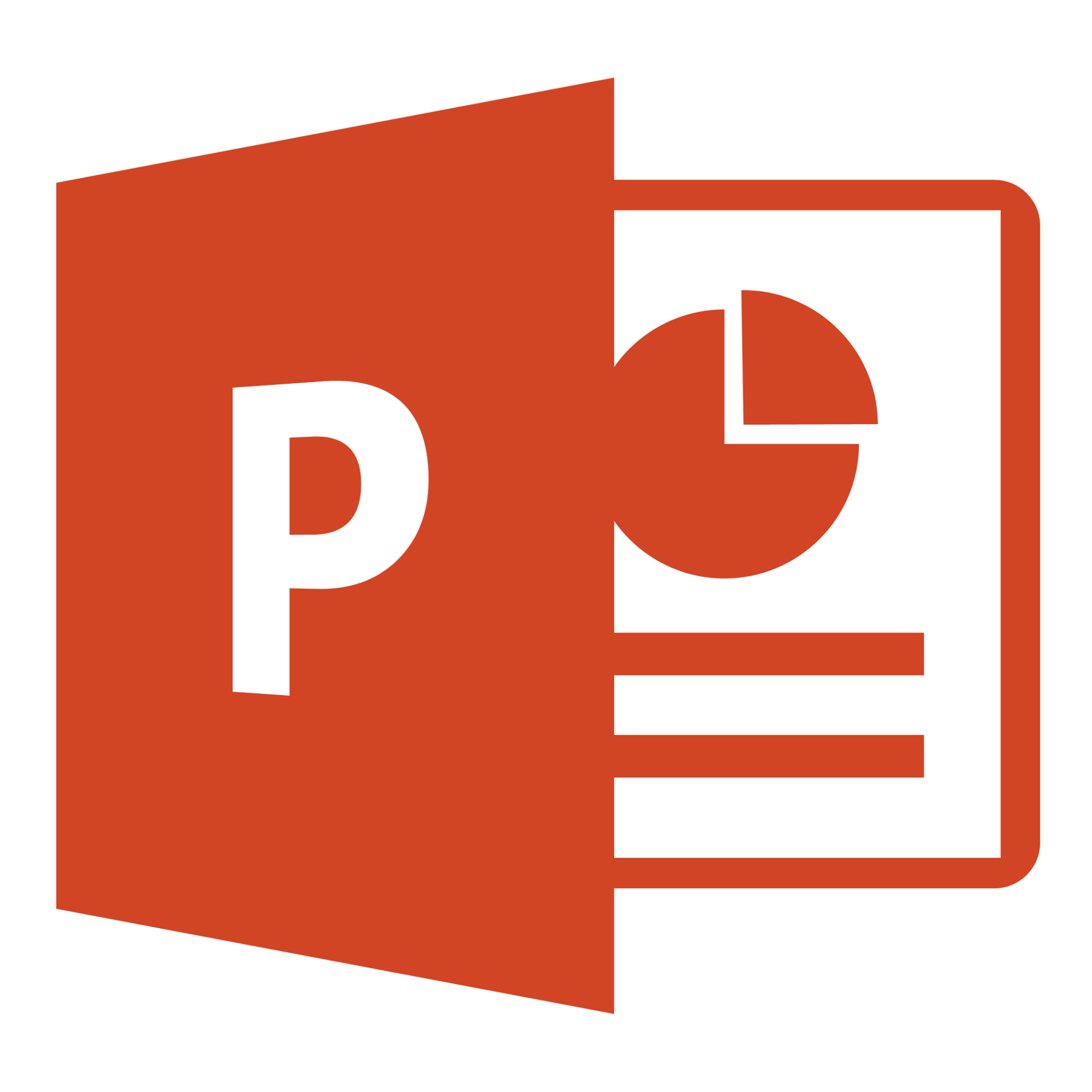
Mix and Match
Why limit yourself to one tool? Savvy students may wish to record short clips in PowerPoint or directly to their mobile phone, and then add these clips into an Adobe Spark video. Alternatively a student could produce an exciting introduction to their video using Spark, which is followed by a hands-on demonstration recorded on a phone or webcam, each edited together in the Panopto editor.
See the bottom of this page for student-facing support resources.

Video and audio files tend to be large in size, which means they can take time to upload, download, and place additional strain on systems such as the VLE. As a result uploading video and audio submissions to Blackboard should NOT be enabled; instead we have an easy to use Panopto solution, making submission and marking easier.
Note; Mp3’s and audio files should be treated the same as video
By using Panopto as a submission tool, you ensure that all student data is stored securely, available only to the markers on the module, and retained alongside the module content for quality purposes.
Take a look at how video submissions have been used in Life Sciences to assess students in creating informational videos.
Support resources
Panopto
Learning at Lincoln – Resources Hub | What is Panopto? | Web
Learning at Lincoln – Resources Hub | Submitting a video assignment through Panopto | Ultra | Original
Learning at Lincoln – Resources Hub | Download Panopto for iOS | Web
Learning at Lincoln – Resources Hub | Download Panopto for Android | Web
Spark
Learning Adobe Spark, LinkedIn Learning Course | Learning Adobe Spark on LinkedIn Learning | Web
