Resources Hub
- Home
- Resources Hub
- Getting Started
- Accessing Previous Turnitin Assessments and Submissions from the Web
Accessing Previous Turnitin Assessments and Submissions from the Web
Following the introduction of the Turnitin Feedback Studio LTI tool in mid-2021, there is now a new approach to accessing older Turnitin assessments and submissions from previous academic years. These assessments and submissions should be accessed from the Turnitin website. This helpsheet outlines how to use the Turnitin website to access these resources.
Accessing Turnitin on the web
To access the Turnitin web platform, follow the steps below.
- Visit www.turnitinuk.com on the web
- Login to the Turnitin platform using your account details. These are different to your University of Lincoln credentials. If you are unsure about your login details click ‘Forgot Password’ and enter your email address. A password reminder will be sent to you, or you will be told that you have not yet set up an account.
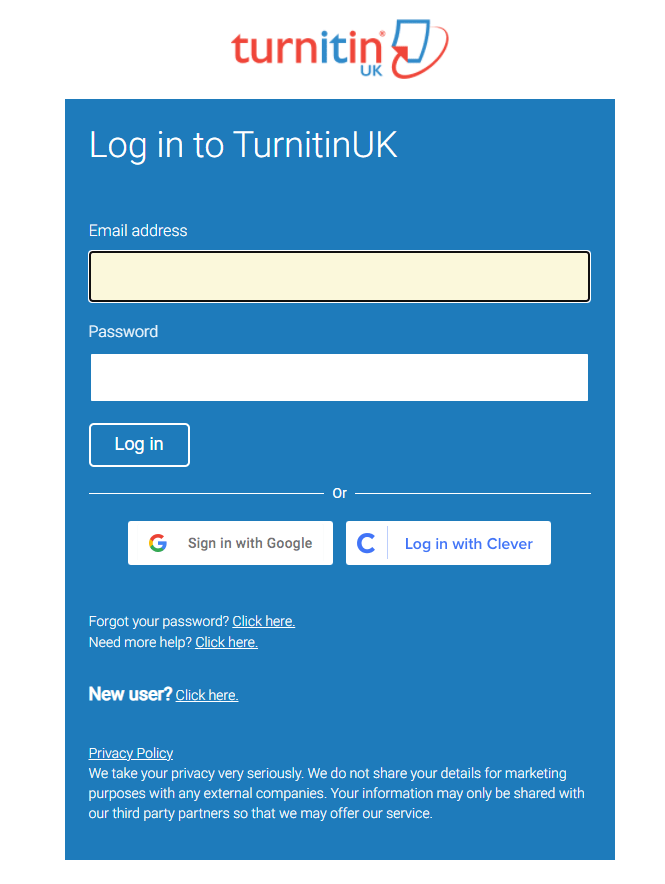
If you are a new user and have not used Turnitin on the web before, click ‘New User’ and follow the steps to set up your account. Note: You must sign up with your University of Lincoln email address to sync your account with Turnitin and Blackboard at Lincoln.
- Click ‘Log in’ to access the Turnitin web platform.
Navigating the Turnitin Web Platform
The Turntin web platform has a number of features which let you manage and view your older assignments and student submissions.
Locating an assessment
- From the homepage on Turnitin once you have logged in, you will see a section titled ‘University of Lincoln’.

- Within this section there are three buttons on the right hand side. These are:
- All Classes: Showing both current and expired Turnitin Assessments
- Expired Classes: Showing only expired Turnitin Assignments (modules which have now finished)
- Active Classes: Showing on the Turnitin Assignments which are currently running

Note: Turnitin uses the term ‘class’ to define a module site where Turnitin submissions are created. We recommend using Turnitin on the web to access expired submissions only. So those from before the 21/22 academic year. Live assessments must be accessed via the Blackboard module site.
- Under ‘University of Lincoln’ select ‘Expired Classes’ and you will see a long list of all the prevoius Turnitin assessments you have created or been involved with (enrolled on a site where this submission point was set up).

We reccomend using the find shortcut (CTRL + F) and entering the module name (rather than the module code) to try and find the assessment you are looking for.
- Locate the module you wish to access and click the link under ‘Class Name’ to open the class page.
- You will be shown some information about the module and the various Turnitin submissions which may have been set up on this site.
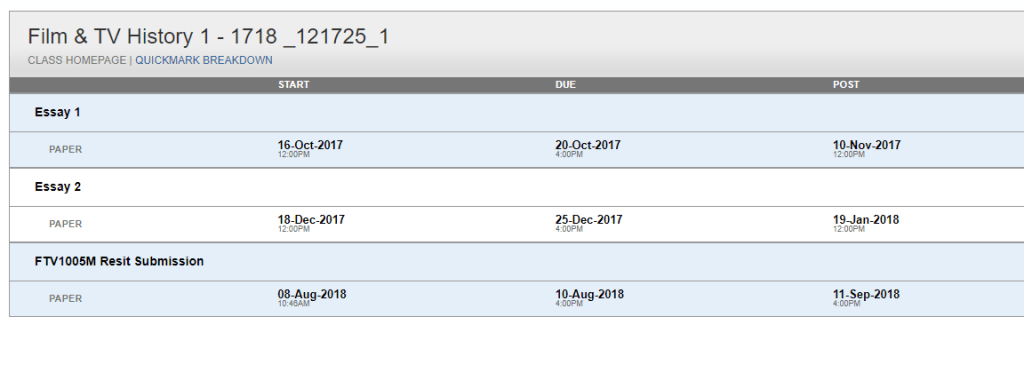
Locating student work
The process of locating student work within the class page can be complicated. Follow the steps below to find student work. Note: Once a class has expired (module delivery has been completed) all work will be read only.
- Along the top of the page, locate the menu and click ‘Students’
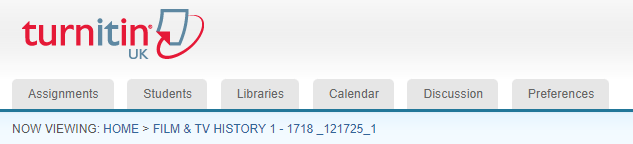
- Locate the student in your list of students who are enrolled on the site, and click their name to open their profile page
- On the right hand side of the profile page you will see a list of the work(s) that this student has submitted.

- You can either click the link under ‘Title’ to open the work on Turnitin, or click the icon under ‘Download’ to download a copy of the original work.
Note: When you access the work from Turnitin on the web, you will be presented with a message that outlines the paper is ‘Read Only’ and you cannot make any changes to grades and feedback.

Viewing the Gradebook on Turnitin from the Web
From within the module page (see step 1 – 4 of locating an assessment above) you can access a full grade centre view of all assignments on your site.
- Follow steps 1-4 in ‘Locating an Assessment’ above. This will take you to the relevant module page.
- Choose ‘Grade Centre’ from the menu at the top of the page.

- The Grade Centre page offers a useful layout with detailed columns and lists of all student grades.

- Within the Grade Book there are some useful buttons, including ‘Export’ which lets you download a CSV / Excel file of the full gradebook.

Going further
There are many more interesting uses for the Turnitin web platform. You can view statistics on the number of submissions, find out more about your students and most importantly access and download work from old submission points which are not longer active on Blackboard.