Resources Hub
- Home
- Resources Hub
- Blackboard Ultra
- Turnitin and the Blackboard Ultra Grade Centre
Turnitin and the Blackboard Ultra Grade Centre
Blackboard Ultra Courses make use of the latest version of Turnitin (known as the Turnitin LTI) which means that there are some beneficial differences to the way that the tool connects with the Grade Centre. This guide is designed to help you understand how to manage your grading workflow effectively to ensure marks are released to students on time, and when you expect them to be.
What is the difference between my Blackboard Ultra Course and a Blackboard Original Course?
When setting up a Turnitin Assignment you are required to provide a Feedback Release Date and time.
In both Original and Ultra courses this controls when the feedback (text, audio, QuickMarks and grades) are visible within the Turnitin Feedback Studio.
However, in Blackboard Ultra, the Feedback Release Date will also control when grades in the Blackboard Grade Centre are made visible to your students.
This is an improved workflow in comparison to Original Courses where the Grade Centre column had to be manually hidden and made visible as required.
Therefore, as long as the Feedback Release Date is setup and maintained correctly, grades and feedback will only release to students when you would expect.
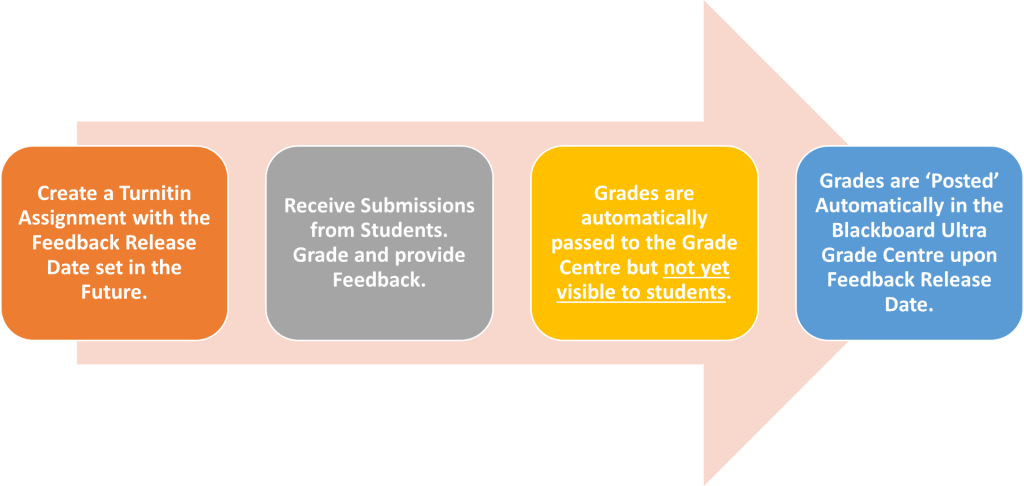
What if my Grades are ‘Posted’ before Marking is Completed?
Whilst the benefit of Turnitin in Blackboard Ultra is that the release of grades to students is automated, sometimes there may the need to manually prevent students from seeing grades.
Moving the Feedback Release Date after some (or all) grades have been posted will not hide them from students, it will only prevent students whose work has not yet been marked from seeing their grade.
SCENARIO You are marking your assignments with grades due to be released to students on Friday at 4PM. However, due to an unexpected event, the marking will not be completed on time and therefore the release of grades needs to be delayed to the following Monday. Whilst you send an announcement to students, you do not update the Feedback Release Date in Turnitin, and therefore grades are automatically released to students on Friday at 4PM as planned.
The process for hiding grades that have been posted simply involves hiding the Turnitin Assignment from students on the Module Content page and updating the Feedback Release Date.
However, please note, as this is a manual process for hiding grades, you will need to make the assignment visible to students once marking is complete, otherwise grades will remain hidden.
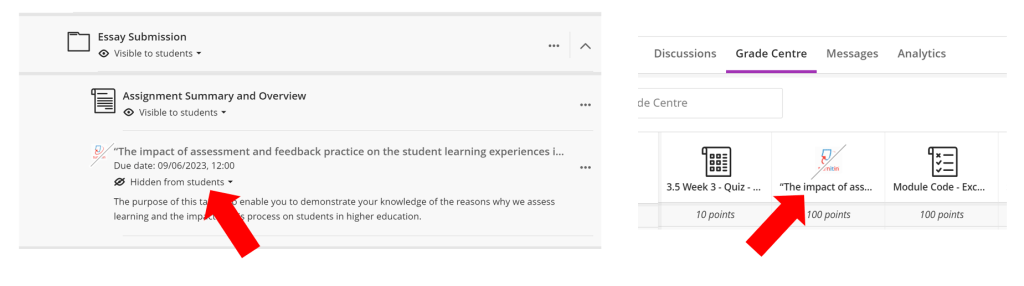
Additional Information
The following bullet points are additional information that you may find useful in understanding the Turnitin LTI and the Blackboard Grade Centre:
- Grades provided in the Turnitin Feedback Studio viewer are automatically passed through to the Blackboard Ultra Grade Centre.
- These grades are then made visible to the student automatically in the Grade Centre on the feedback release date.
- For assignments with anonymous marking enabled, the grade will automatically pass back to the Blackboard Gradebook for both the instructor and student on the Turnitin feedback release date.