Resources Hub
- Home
- Resources Hub
- Turnitin
- QUICK TIP: Emailing students with non-submissions on Turnitin
QUICK TIP: Emailing students with non-submissions on Turnitin
- Download a copy of the “Turnitin Email Non Submitting Students” spreadsheet from the Resources Hub. You can download this by clicking this link.
- Navigate to Blackboard and download two spreadsheets:
Turnitin Submission List
- Open the Turnitin submission point and navigate to the submission inbox
- Click the ‘Download All’ button to the top right of the submission list and choose ‘Submission List’ from the dropdown list
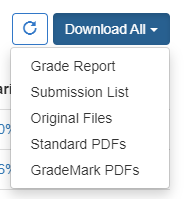
Blackboard Grade Centre Export For Learn Sites
- Navigate to the Full Gradebook on the Blackboard module site.
- To the top right of the Gradebook and click the download icon.

- Choose ‘Full gradebook’ under Data and ‘Tab (XLS)’ under File Type and ‘My Device’ under location. Click download.

Blackboard Grade Centre Export For Ultra Sites
- Navigate to the Full Grade Centre on the Blackboard module site.
- From the top right of the Full Grade Centre select ‘Work Offline’ and choose ‘Download’.
- On the next page choose ‘Full Grade Centre’ on Data to Download, ‘Tab’ on Delimiter Type and ‘My Computer’ on Download Location.
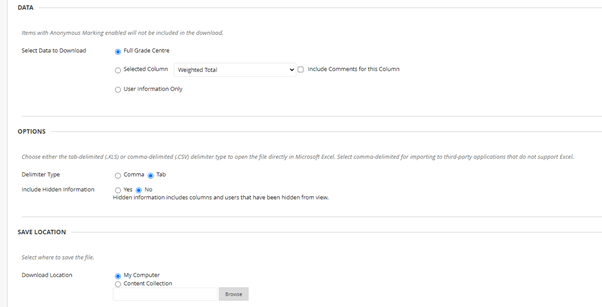
- Open the three spreadsheets downloaded above.
- Select all the cells in columns “Last Name”, “First Name” and “Username” from the Grade Centre Export. NOTE: do not copy the whole columns, instead select the range of cells from these three columns.

- Select cell B2 on the “Turnitin Email Non Submitting Students” spreadsheet and paste. You may need to enter a password. The password is: turnitin.
- Select all the cells in columns A, B and C from the Turntin Submission list (these columns should be first name, last name and submission yes/no). NOTE: do not copy the whole columns, instead select the range of cells from these three columns.

- Select cell H2 on the “Turnitin Email Non Submitting Students” spreadsheet and paste. You may need to enter a password. The password is: turnitin.
- You should now see the “Turnitin Email Non Submitting Students” spreadsheet has generated email addresses for all the students, in the last column.
- Select the student emails from the last column and paste into the BCC box in a new email.
- Send you email to students reminding them to submit.