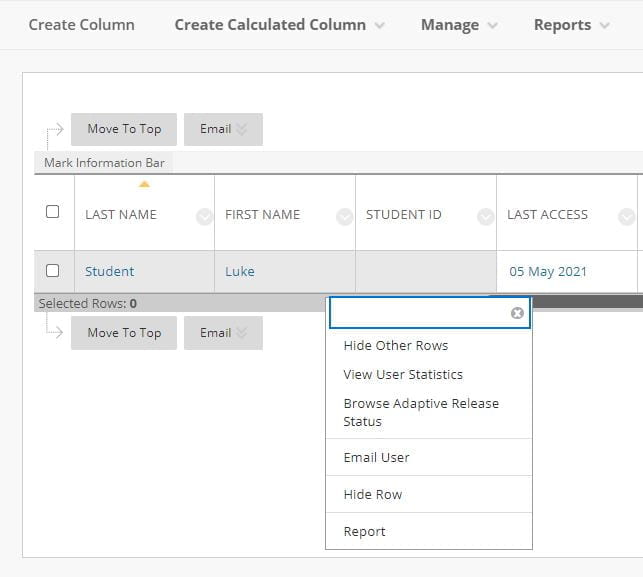Resources Hub
- Home
- Resources Hub
- Blackboard Original
- The Grade Centre Overview
The Grade Centre Overview
The Grade Centre is a feature on every Blackboard site where grades for assignments, tests and surveys are displayed. This helpsheet provides an overview of Grade Centre features and functions.
Using the Grade Centre
The Grade Centre is organised with each student on a module as rows and columns representing assessment points. Each time a new Blackboard assignment, Blackboard test, or Turnitin assignment is created; a new column is automatically made in the Grade Centre to store the data. Additional ‘Calculated Columns’ can be added to the Grade Centre to display weighted totals if required.
Each column in the Grade Centre can be hidden from, or made available to students. Features such as ‘Release Date’ on Turnitin assignments automate the release of grades by making a column available to students at a specified time. Blackboard assignments and tests do not have this automated feature and so grades need to be released manually.
Recommendations for the Grade Centre
To get the most out of the Grade Centre, we recommend that all module assessment data is stored in Blackboard. This includes assessment points that are not linked to a Blackboard or Turnitin assignment (such as an assessed presentation), and that all assessments are graded out of 100.
You should then hide the ‘Total’ column in the Grade Centre from students. The Total column is a sum of all assessments for a module and so does not represent weighting and will show a misleading number to students.
You can then establish a ‘Weighted Total’ column, which combines the different assessment points with appropriate weightings.
The Grade Centre
The Grade Centre can be used to:
- Automatically record the scores of online tests.
- Manually record grades for assignments.
- Manage the overall assessment of the course.
- Export the grade book to Excel.
- Import revised spreadsheets back into the Blackboard site.
- Weight Scores by individual items or categories.
Why use the Grade Centre?
- Students are able to access their grades and feedback 24/7.
- It can calculate final grades, without complex formulas in a spreadsheet, using a weighted calculation column.
- Multiple colleagues can enter grades and manage the assignments.
Grade Centre Columns
Creating a test, survey or Turnitin assignment will automatically create a column in the Grade Centre where the marks will be displayed. Items can be excluded from Grade Centre calculations or manually removed from the Grade Centre.
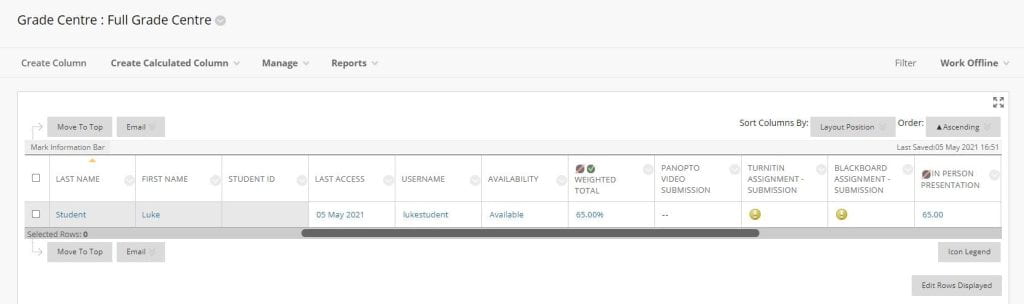
Mark Entry
Scores for tests are automatically entered on completion. When a written assignment is submitted a yellow alert icon will display to indicate the item requires marking. The grade can be entered after marking the assignment.
View User Statistics
You can get an overview of an individual students’ grades by clicking the down arrow next to the student’s name in the left hand column and selecting user statistics from the menu. You can also see statistics for an individual assignment by clicking the down arrow next to the assignment name in the column header and selecting column statistics.