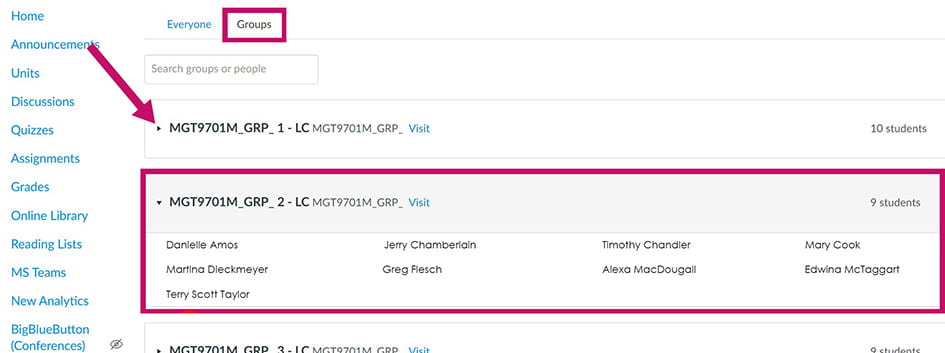Resources Hub
- Home
- Resources Hub
- Canvas
- Finding Your Group Lists in Your Module
Finding Your Group Lists in Your Module
As an OLF, there are two ways to view your group(s).
First method.
In your module, click on ‘Discussions’ in the left hand menu, then select a grouped discussion. (Q&A Board for example, is not grouped. It displays ‘All sections’ under its title)
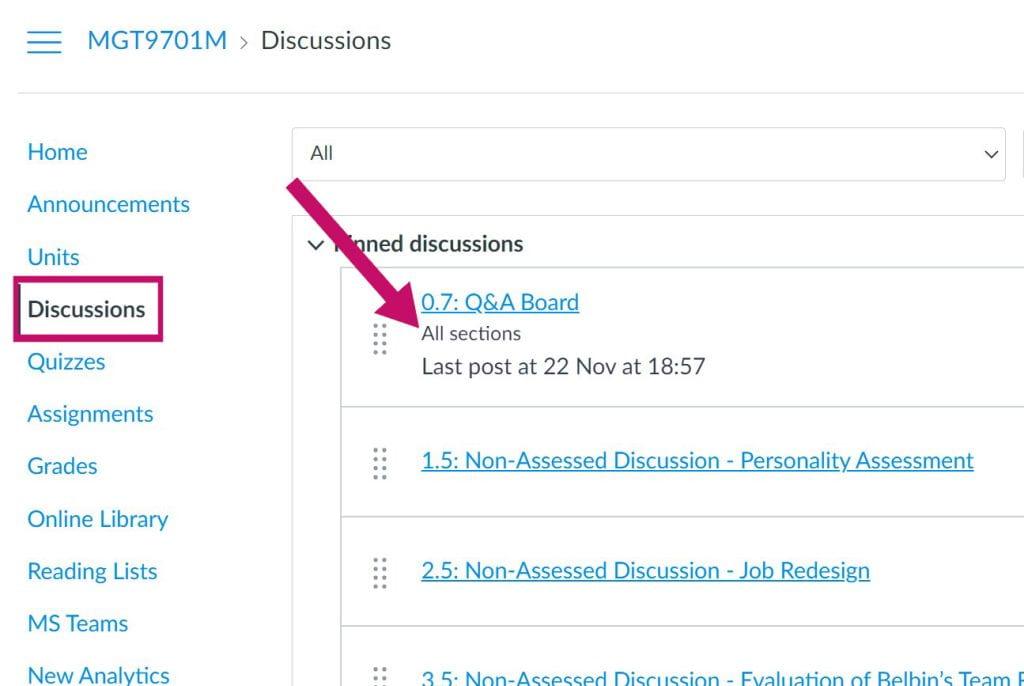
In the discussion, click on the ‘Groups’ icon, and select your OLF group. Group names will have your initials as a suffix.

You should now be in your grouped discussion. In the left hand discussion menu, click on ‘People’. The dashboard will now display your Group Members in the left column, showing their enrolled name in blue, their preferred name in black and their email address. (The right hand column shows your fellow OLFs, as well as some other UoL staff who have ‘Teacher’ rights in this module)
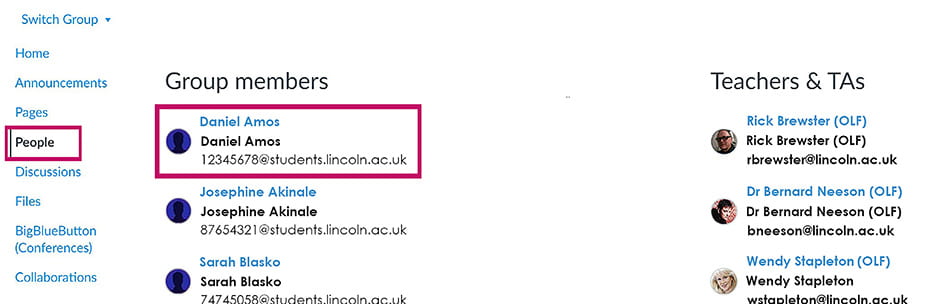
Second method.
In your module, click on ‘People’ in the left hand menu. The ‘crossed eye’ icon next to it indicates students do not have access to this menu selection. Under the ‘Everyone’ tab, a list of all people enrolled in this module (including OLFs, students and other staff) will appear. This will display their name, contact email/login, and some further information. You can search for individuals by typing in the ‘Search people’ textbox (a partial name will suffice), as well as filtering by role (All roles, students etc) in the drop down box.
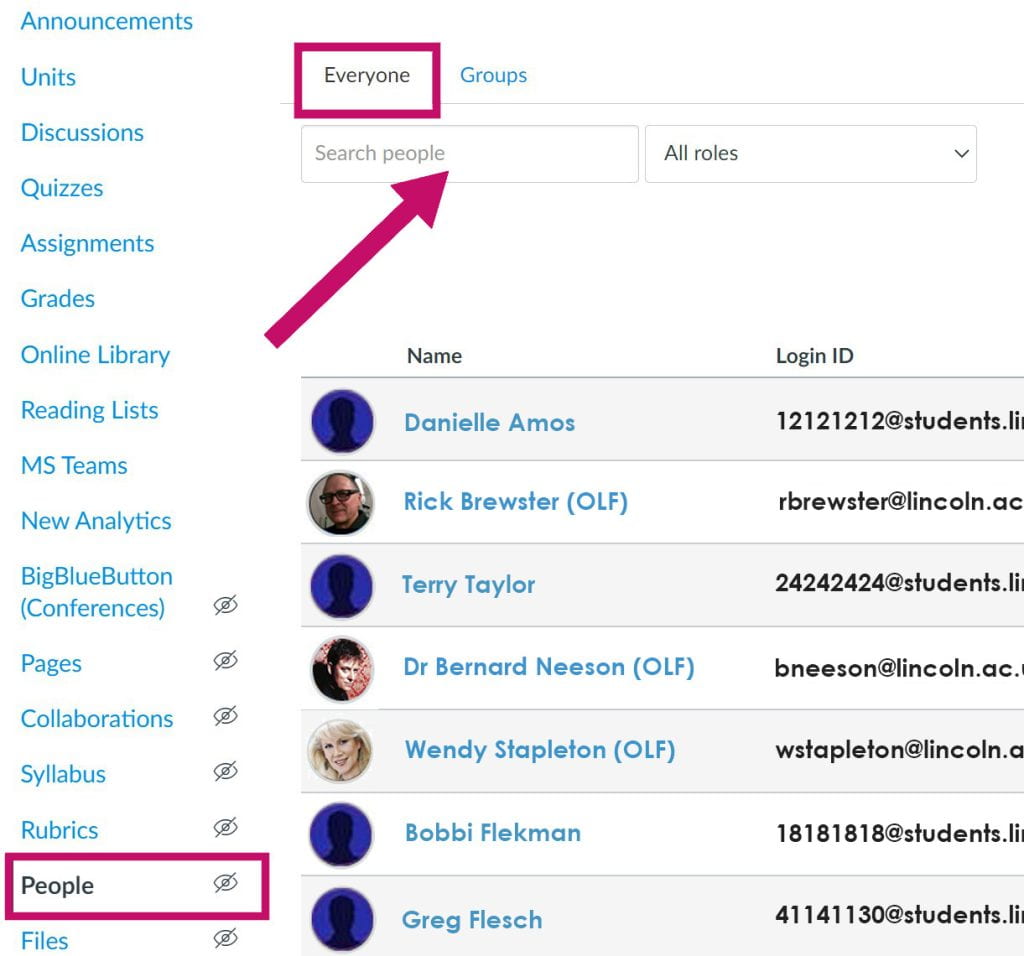
Click on the ‘Groups’ tab, which will now display a list of all group names. Expand your group by clicking on the arrow to the left of the title. This will open a box displaying all your students.