Resources Hub
- Home
- Resources Hub
- Canvas
- Accessing Submitted Assignments
Accessing Submitted Assignments
From the dashboard, select your module, then select ‘Assignments’ in the top left menu. In the list of Assignments that opens, click on the assignment you wish to check. You can also access the assignment in the ‘Units’, where it can be located in its chronological place within the module’s contents.
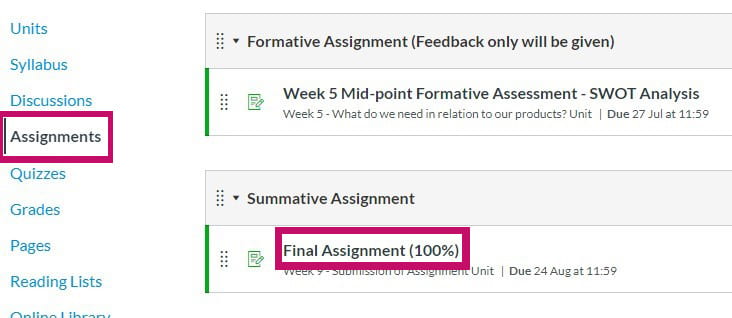
The Assignment page will open. Scroll down to the Turnitin assignment box.
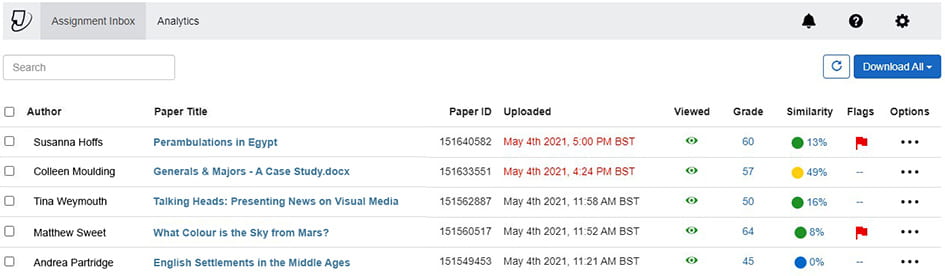
The box displays the student’s name, the uploaded document title, the paper ID and the uploaded date, which will show as red if the submission was late. The remaining columns indicate whether the submission has been viewed, the given grade if marked, the Turnitin similarity report, warning flags and further options.
Click on the assignment title (in blue) to open it in the Feedback Studio.