Resources Hub
- Home
- Resources Hub
- Canvas
- Accessing Submitted Video Assignments
Accessing Submitted Video Assignments
For video uploads and other presentations, on the submission page, click on the “SpeedGrader” tab.

In the top right, click on the arrow next to the Student name. A list of all students will drop down. The orange dots show which students have submitted a video. A white dot shows no submission was made. Click on the student name you with to assess.
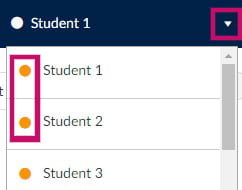
To play the video, click on “click here to view” in the top left.
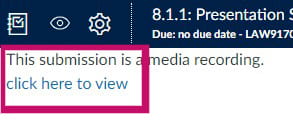
The video will open in the centre of the screen. Click on the arrow in the video to commence playback.
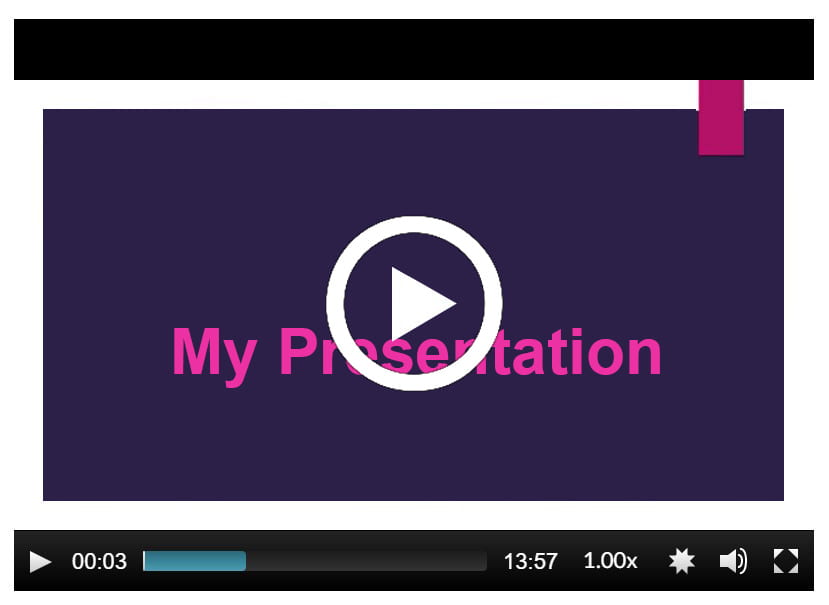
The menu below the video allows for changing resolution, audio controls and full screen display.