Resources Hub
- Home
- Resources Hub
- Poll Everywhere
- Enabling Poll Everywhere PowerPoint Plugin If It’s Not Displayed in the Menu
Enabling Poll Everywhere PowerPoint Plugin If It’s Not Displayed in the Menu
When you are using the Poll Everywhere PowerPoint plugin on campus in any teaching space, you may find that Poll Everywhere is not showing on the ribbon menu at the top of PowerPoint. If this is the case, please follow the steps below to enable it.
- Login to Office with your university email address.
- Right click on a blank space on the ribbon and select “Customize the Ribbon”.
- Click on the Add-ins tab on the left.
- In the inactive Application Add-ins list you should see Poll Everywhere.
- At the bottom of the page make sure that the Manage box has “Com Add-ins” selected and click “GO”
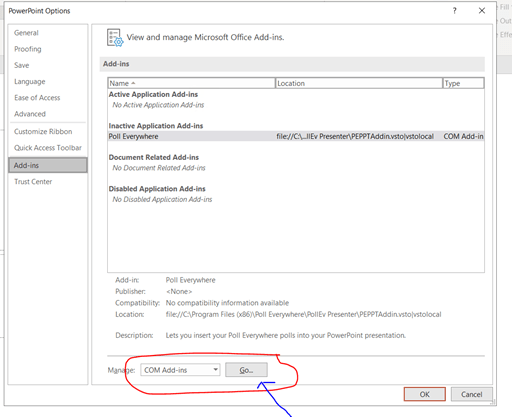
- The Com Add-ins box pops up, put a tick in the box next to Poll Everywhere and click OK
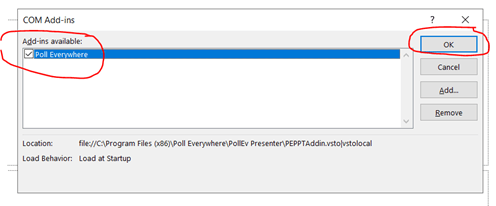
- Poll Everywhere should now be displayed in the ribbon.
