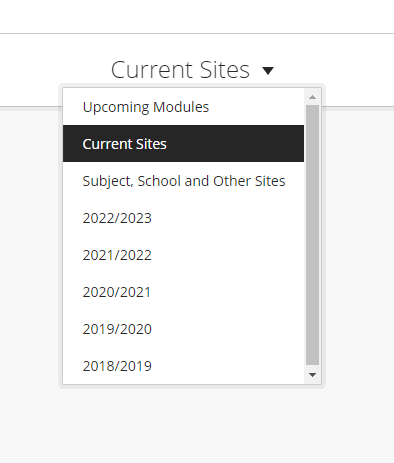Resources Hub
- Home
- Resources Hub
- Blackboard Ultra
- Searching for Modules in ‘My BB Sites’
Searching for Modules in ‘My BB Sites’
The My BB sites tab of the Blackboard Ultra Base Navigation allows you to access any module, programme or school site that you are enrolled on as a member of staff. These sites will be organised by academic years and will have a module ID and module name that can be used for easy searching and filtering.
Accessing your ‘My BB Sites’ page
In order to access your module, programme or school sites you should firstly:
- Login to Blackboard by navigating to the URL https://blackboard.lincoln.ac.uk.
- Next, click on the ‘My Bb Sites’ tab from the main left-hand navigation menu.
From the ‘My Bb Sites’ page there are a number of ways to sort and filter the sites that are presented to you.
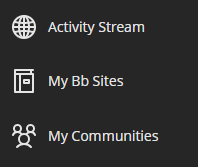
Searching by Module ID or Module Name
Use the Search box at the top of the ‘My BB Sites’ page typing in either the module ID or the module name.
Please note that from the 22/23 academic year, the ‘M’ has been removed from module codes and therefore you should not include this in your search term i.e MUS1001M-2122 is now known as MUS1001-2223.
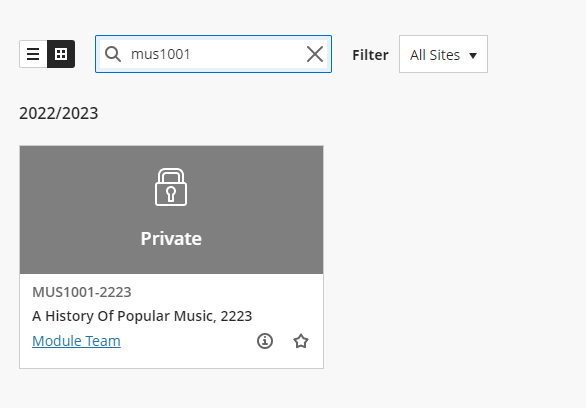
Scrolling through the Grid or List View
You can simply scroll through the ‘My BB Sites’ page to see the most recent courses organised by academic year. There are two presentation modes available either the List view or the Grid View.
The List view presents each course as one row organised by their Module ID and Module Name. You can click on the row to open the module.
The Grid view presents each course as a square with the banner image displayed. All courses within a school will likely have the same banner image.
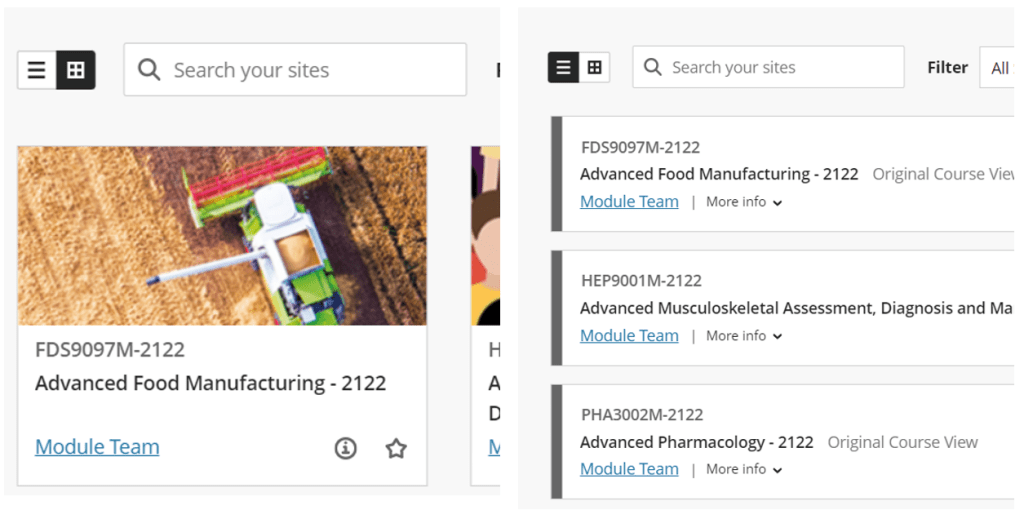
Filtering by Academic Year and by Term
At the top of the My BB Sites page is a drop-down box labelled ‘Current Sites’. You can then select a particular academic year, or if you wish to find sites that do no belong to an academic year like your School site (a site used to communicate to all students within as school) then you can select the relevant filter from the dropdown.