Resources Hub
- Home
- Resources Hub
- Managers and Administrators
- Archiving and Suspending Learners
Archiving and Suspending Learners
The following resources will support Centre Managers and Administrators to understand the process for managing learner user accounts in One File when an apprenticeship cohort reaches its completion date, or an individual no longer requires access because, for example, they have completed or withdrawn.
The difference between Archiving and Suspending Learners
When a learner completes their portfolio, enters a break in learning or withdraws from their apprenticeship, you will need to archive and/or suspend access depending on the agreed process with your school.
Archiving a Learner’s Portfolio
- When a learner’s portfolio is archived, they continue to have access to their account, and will not be prevented from logging in.
- Their portfolio becomes read-only, this means that they cannot make changes to assessments, or add any new evidence and content.
- The learner’s account is hidden from all ‘active lists’, for instance on Dashboards and Reports. Though, this can be accessed by changing any filters to include ‘Archived’ users.
- The portfolio will no longer use a licence. Each centre or area will have an agreed number of ‘seats’ or ‘licences’ that they can have active within One File, by archiving a portfolio, you are freeing up one of those ‘seats/licences’.
Suspending a Learner’s Account
- When a learner’s account is suspended, they cannot access to their account, and will be prevented from logging in.
- If their portfolio is archived, the portfolio will be in a read-only state and only users who have access, such as the Tutor or the Employer, will be able to engage with its content.
- If their portfolio is not archived, all users who continue to have access can add evidence and information to the portfolio, and it will show in active Reports and Dashboards.
- Suspending alone does not reduce the amount of active ‘seats/licences’ used by the centre, this is only achieved through archiving a learner’s portfolio.
Please note: both the act of archiving a learner’s portfolio and suspending a user’s access can be undone or reverted at any time by a User Manager or Centre Manager.
When to Suespend Learners and Staff Accounts (Tutors/Assessors and Employers/Mentors)?
The following guidance is advised in line with the University of Lincoln’s ICT Policy, One File User Administrators should look to suspend access on the following timeline:
- Learners (Students) should be suspended from One Flie access 8 weeks after their End Point Assessment, this is to afford adequate time for a copy of the portfolio to be downloaded.
- Staff (Tutors and Employers) should be suspended from One File access almost immediately on their final day of working at the University (Tutors) or their final day of acting as an Employer or Mentor for the Learner (External).
Archiving an Entire Cohort
To archive an entire cohort of learners, follow the steps below:
- Access your One File Centre as a Centre Manager or User Manager.
- In the Quality tab, click on the Cohorts button (this may be labelled Groups in some areas).
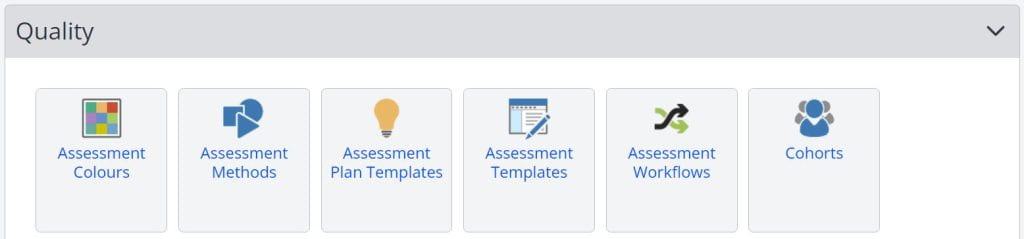
- Click on the Title of the Cohort you want to archive.
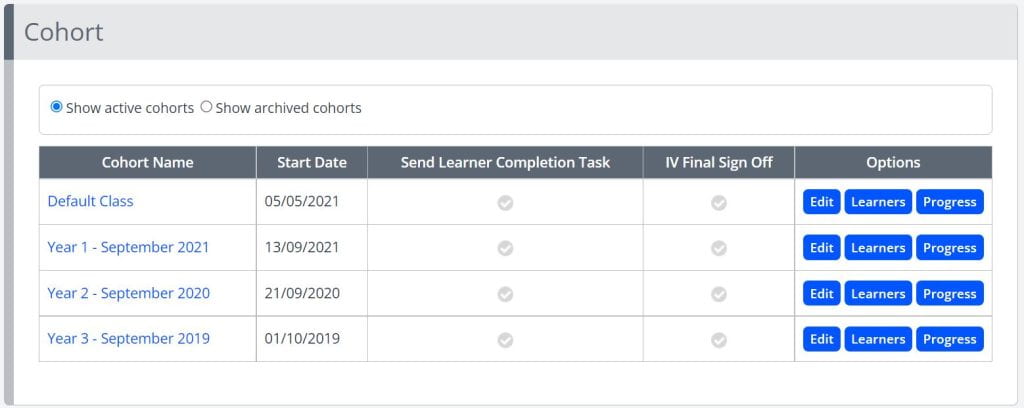
- Click the Archive button located at the bottom of the screen.
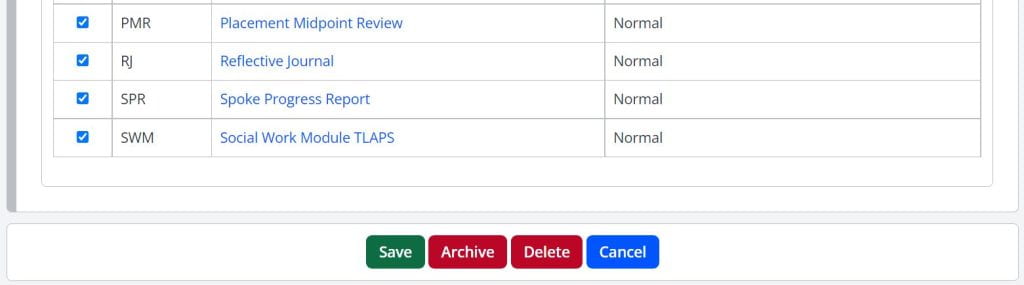
Archiving an Individual Learner
To archive a learner’s portfolio, follow the steps below:
- Access your One File Centre as a Centre Manager or User Manager.
- Access the Learner’s portfolio through the Learner Episodes tab.
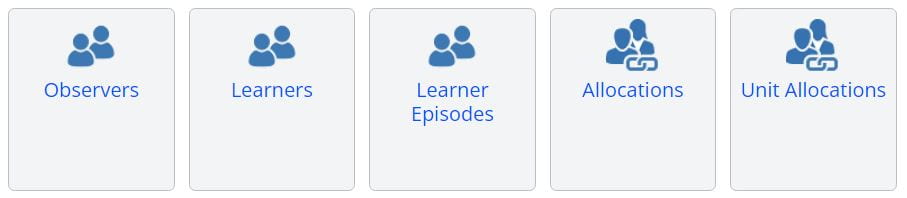
- Click on Learning Aims tab.
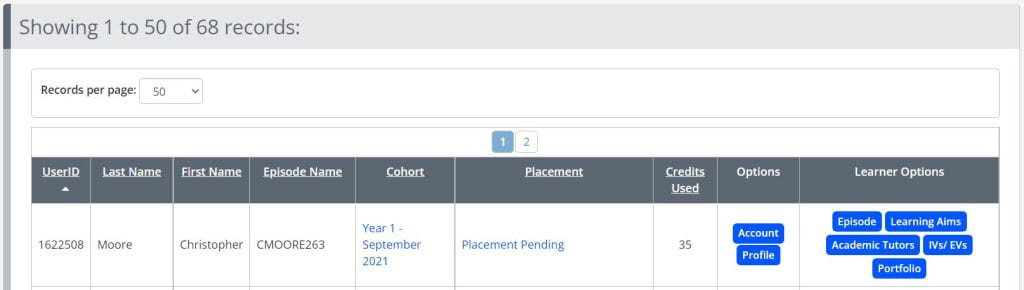
- Scroll down to the Archive heading.
- Tick the checkbox next to the Archive this episode option.
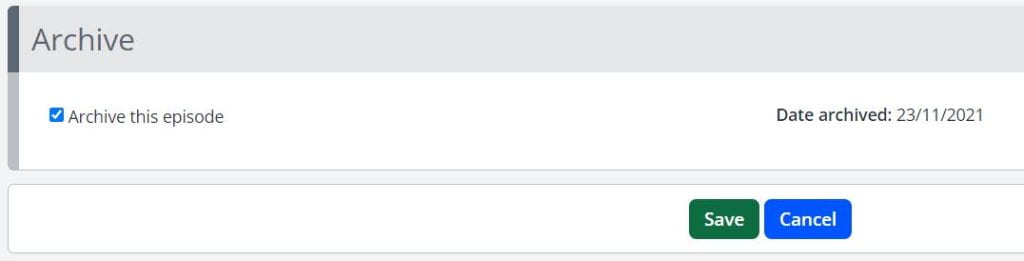
- Click Save.
Suspending a Learner’s Account
To suspend learner access, please follow the below steps:
- Access your One File Centre as a Centre Manager or User Manager.
- Access the Learner’s portfolio through the Users tab.
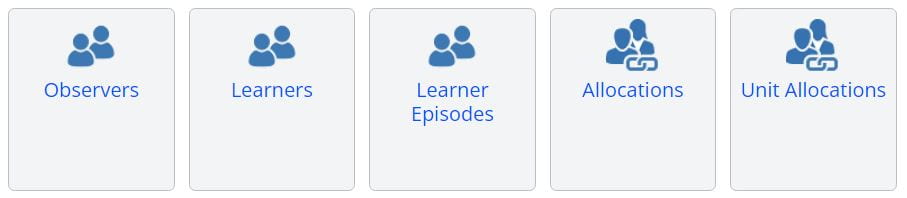
- Click on Learner’s Account tab located at the top of the page.
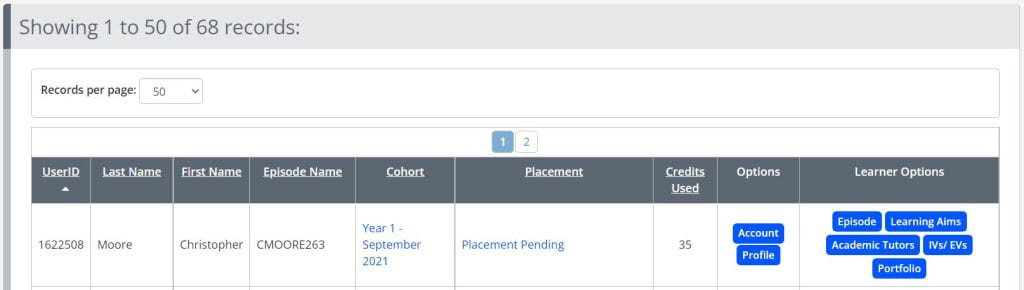
- In the Login details section, click the Suspend user access checkbox.
- Enter a reason for suspension – this ensures that anyone with access to this learner knows why they have been suspended.
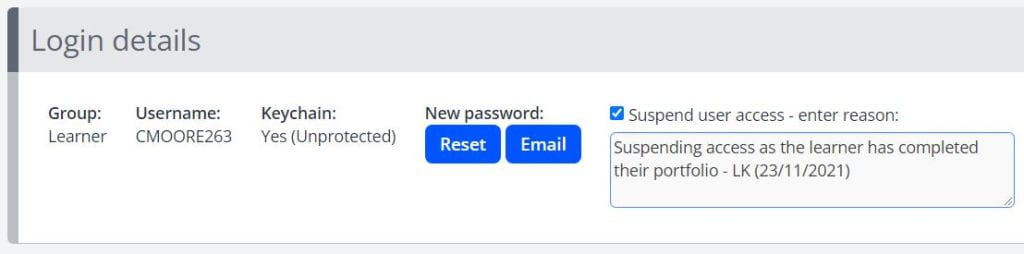
- Click Save.
Support with Centre Setup and Management
If you require support with the setup or management of your One File Centre, please contact dt@lincoln.ac.uk. For queries relating to non-technical support and about the operation of your apprenticeship programme, you should contact the University of Lincoln’s Office of Quality, Standards and Partnerships.