Resources Hub
- Home
- Resources Hub
- Getting Started with Panopto
- Configuring a Panopto folder on a Blackboard module site
Configuring a Panopto folder on a Blackboard module site
Before using Panopto to record video content it is necessary to provision your module site onto the Panopto system. This only needs to be done once per module.
- Open Blackboard and go to the desired module site.
- Every 2017/18 Blackboard site has a Panopto button. Click the Panopto button on the module site menu bar.
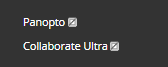
- Click Configure at the top of your screen to provision the course on the Panopto server.
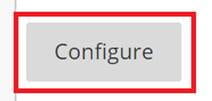
- Click Add Course to Panopto

- Scroll to the bottom of the screen and click OK
- On the final screen, ignore the Folder options and click Submit
At the end of this process, a folder for this module site will now be created within the Panopto system.
Staff can now add videos, screencasts and lecture recordings to this area of their Blackboard site.