Resources Hub
- Home
- Resources Hub
- Canvas
- Navigating Modules
Navigating Modules
Modules
The modules in which you are enrolled can be found on the Dashboard, which will display upon login. You can return to the Dashboard by clicking on the ‘Dashboard’ link in Global Navigation (the dark blue toolbar/menu).
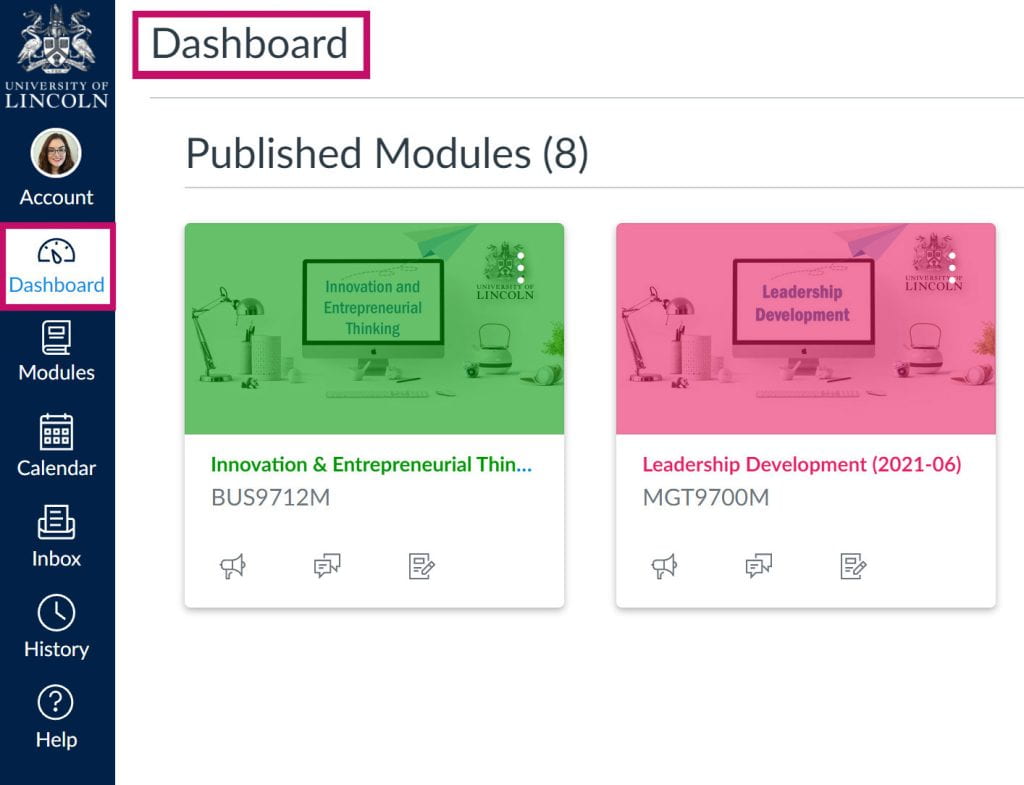
Homepage
Opening a module takes you to the home page. Click the “Home” tab from within the module to return here anytime. The ‘Module Navigation Menu’ on the left (light blue on white) provides links to different areas within the module. Any inactive menu item (which is not visible to students) displays the hidden visibility icon (the eye with a slash through it) to the right. These are generally hidden as they are not relevant to the student experience (such as ‘Files’), or not used in this module (‘such as Quizzes’).
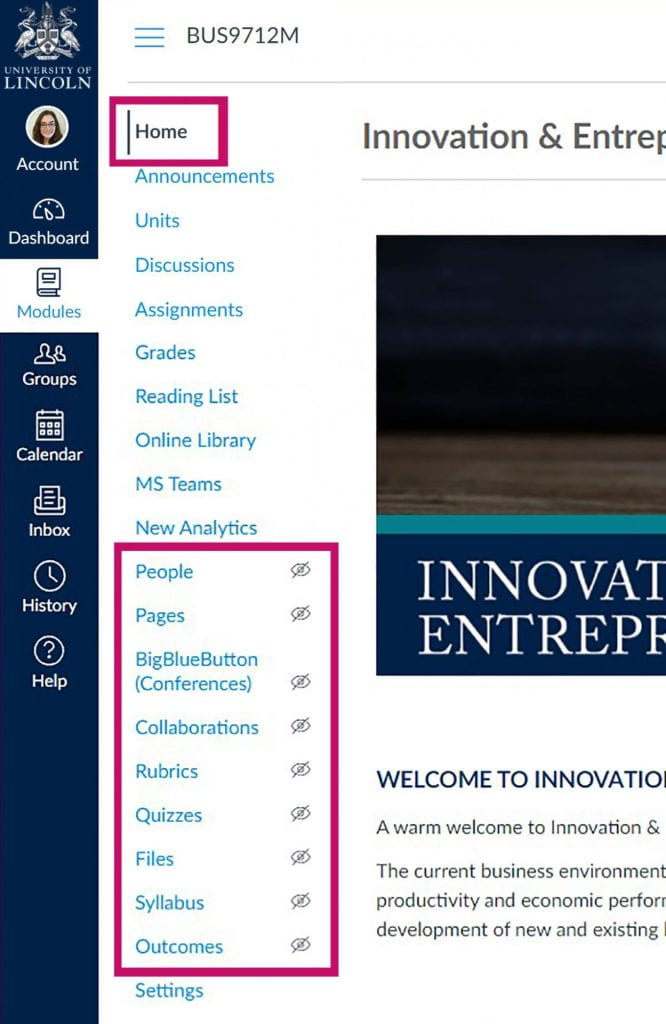
The ‘Module Navigation Menu’ on the left (light blue on white) can be hidden or displayed by clicking on the menu icon.
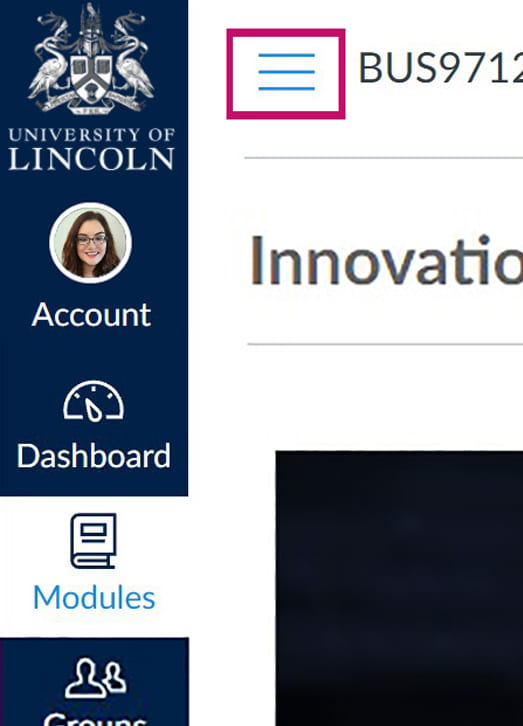
‘Previous’ and ‘Next’
On every page on a module, you will find ‘Previous’ and ‘Next’ buttons at the bottom. These provide the easiest way to move between pages in your module.
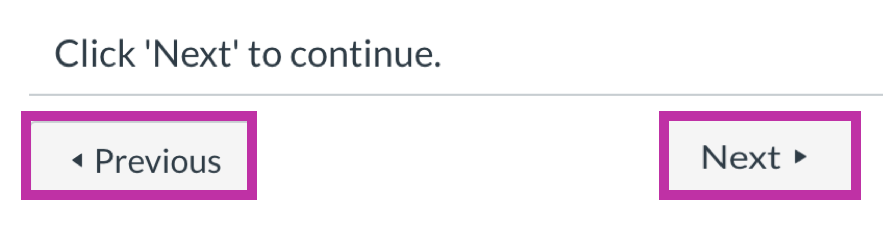
List of ‘Units’
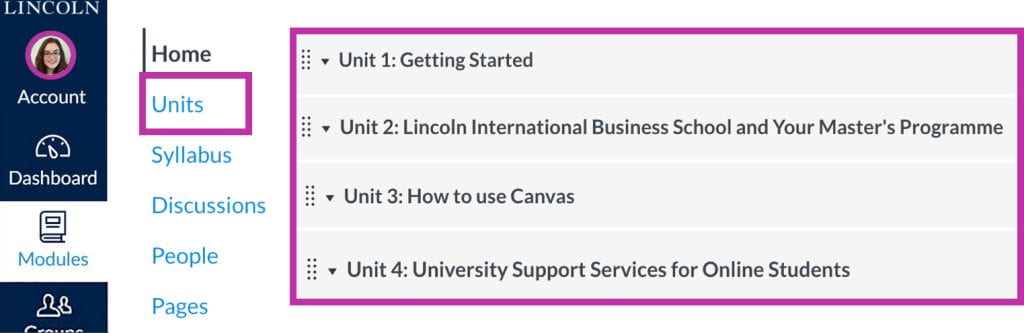
The link in the left-hand menu named ‘Units’ is certainly one of the most useful elements in navigating around your modules, as there is a list of all of the content for that module, for you to find the page you want to visit. You can also go back to ‘Units’ to see the full list and choose where to go next.
Left-hand Menu
Note all of the other options in the left-hand menu, which include ‘Announcements’ from your facilitator, a list of ‘Discussions’, and one off ‘Quizzes’ (if any are used in your module).