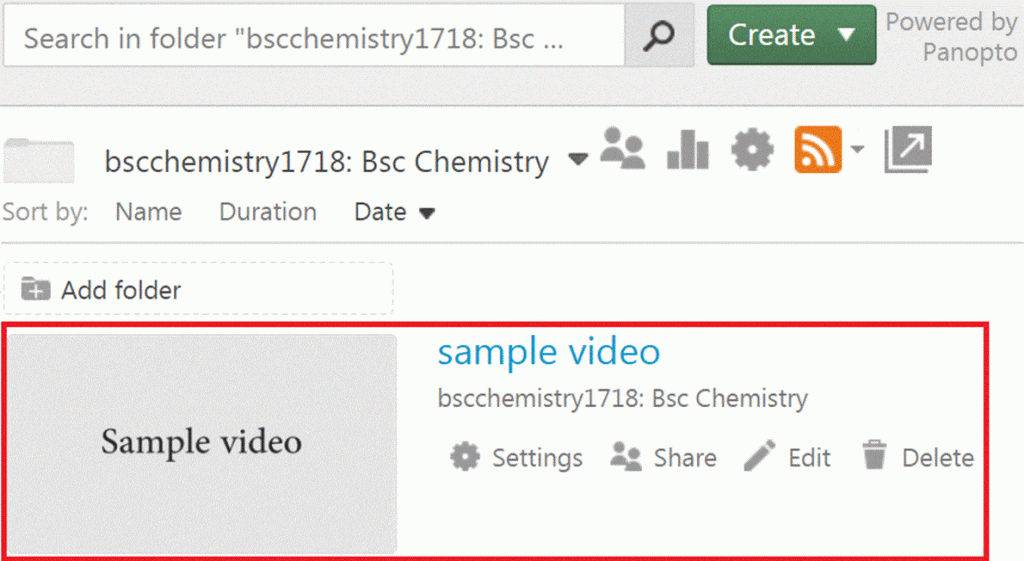Resources Hub
- Home
- Resources Hub
- Getting Started with Panopto
- Uploading media to a Panopto folder within a module
Uploading media to a Panopto folder within a module
This helpsheet details how to upload video and audio content to the Panopto media server.
- Go to the Panopto folder on the module site you want to upload content to. Each module site has a Panopto button.
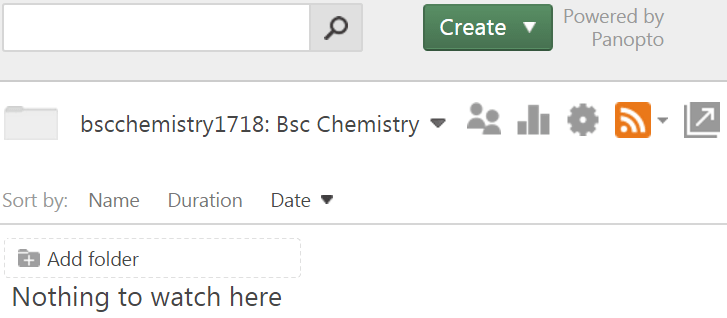
- Click on the Create button and then the Upload media button.

- Drag your files into the dashed box or click on within the dashed box to browse your computer for the files you wish to upload.

- Choose the file you want to upload and click Open
- Once the content has uploaded you will see a green tick and the text advising that you can close the window.

- The uploaded video will display within the folder and show the status of processing.

- When the video has processed the thumbnail will change to screen grab from within the video and you will be presented additional settings.