Resources Hub
- Home
- Resources Hub
- Managing your Panopto Portfolio
- Editing Videos for Re-use on Panopto
Editing Videos for Re-use on Panopto
This guide outlines how to edit your videos on Panopto ready for re-use.
Note: Some of the links below will re-direct you in a new window to the Panopto offical website.
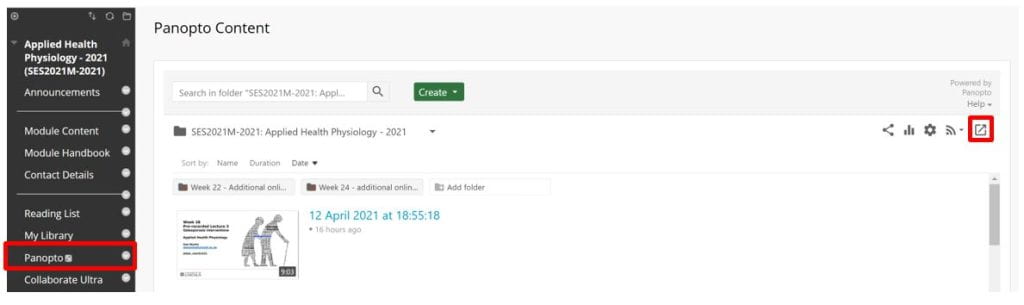
Accessing your videos ready to edit and re-use
- Login to Blackboard.
- Go to one of your module sites from the current academic year.
- Go to the Panopto area of the Blackboard site.
- Hit the arrow in the top right-hand corner. This will open the embedded Panopto page in a new browser tab and provide you with additional functionality.
- Review your video content and decide which to keep and which to delete.
Editing existing videos in your portfolio for re-use
- Go to the module site where you moved the videos to.
- Hover your mouse in the area next to the video so that the icons (Settings etc) appear. Click Edit.
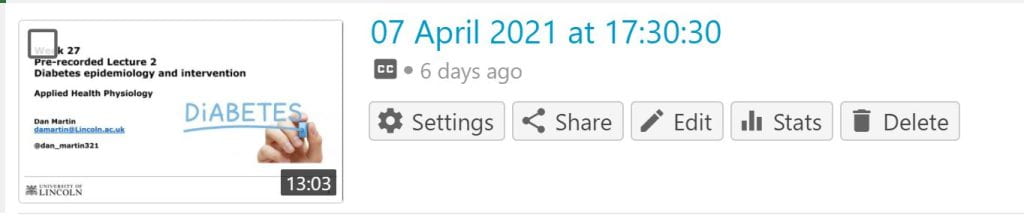
- From here, you can do over twenty types of editing. It can be helpful to categorise these into the following types of editing.
- Common tasks: This would involve simply changing the title to reflect the new purpose to which you are re-using it for or trimming the video to remove parts that are no longer relevant, as well as adding quizzes to the video to make them interactive. It could also involve correcting the captions.
- Going further tasks: This could involve adding clips, splicing clips, using the Focus Tool and inserting webpages into your videos.
- Advanced tasks: This could involve normalizing variables level of audio and adding streams.
The twenty plus different possibilities along with links to guidance are below. It is advised to start with the Common tasks. These require a small learning curve only and are low time intensive.
Using the video editor
Captioning
- How to Add ASR (Automatic Speech Recognition) Captions
- How to Upload a Caption File for a Video
- How to Manually Caption Sessions
Common tasks
- How to Edit a Video
- How to Trim a Video
- How to Add a Quiz
- How to Use the Focus Tool
- How to Add a Table of Contents
- How to Use Smart Chapters
- How to Change the Name of a Video
- How to Change Video Descriptions
- How to Change the Preview Image of a Video
Going further tasks
- How to Add and Edit Slides
- How to Use Add a Clip to Splice Multiple Sessions Together
- How to Embed a YouTube Video into a Panopto Video
- How to Embed a Webpage Into a Video
- How to Upload a PDF Into a Video
- How to Embed Panopto Capture into your Video for Recorded Feedback
- How to Create a New Video Version
Advanced tasks