Resources Hub
- Home
- Breadcrumb arrowResources Hub
- Breadcrumb arrowPoll Everywhere
- Breadcrumb arrowTrouble Shooting Common Issues on Poll Everywhere
Trouble Shooting Common Issues on Poll Everywhere
This helpsheet will talk you through some of the common issues you may face when using Poll Everywhere.
Students are unable to access and respond to polls
If you find that your students are unable to access and respond to polls:
Have you made the poll available? You can do this by clicking the ‘activate’ icon to the right of the poll question you want to use.

Remember, if you have grouped polls you only need to make the first poll available. After this, the other polls will be made available automatically as you move through them.
Do the students have the correct address for your poll? Remember, students need to access your poll from a web browser either on a laptop or a table/mobile device. The address will start with pollev.com/ and end with your username.

Sometimes students will try to access polleverywhere.com to find your poll. You cannot access polls in this way.
My poll is still active after I have finished using it
Poll Everywhere is designed to work with students mobile and tablet devices, anyone with a web connection can respond to a poll. And polls update in real time as results come in. In the same way, once you deactivate a poll students will no longer be able to see it or respond.
If you find that your poll is still active please check:
Have you deactivated the poll? When you login to your Poll Everywhere account, any poll that is still active will be shown in green on your account. You can press the activate/deactivate button to deactivate the poll, it will no longer be displayed in green.

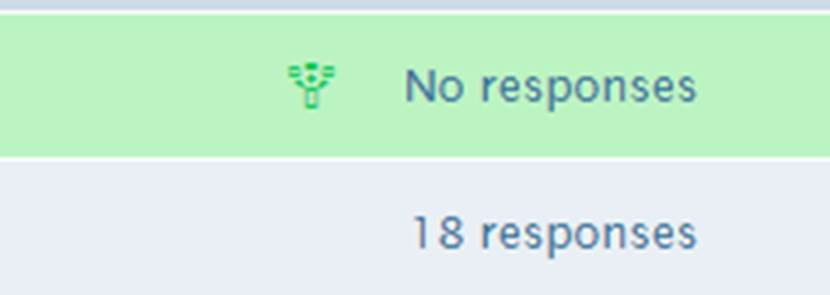
Please note: You will need to manually deactivate your poll when you have finished using it. If you have a group of polls, each poll will be activated and deactivated as you move through them. However, the last poll will never be deactivated until you do this manually.
For this reason, we advise that when you are using Poll Everywhere in a lecture or seminar, it is best to have a separate second device to use for making polls active and later deactivating them. This could be an iPad, laptop or even your phone open on your Poll Everywhere account.
I cannot clear, delete or edit my poll
If you find you wish to clear, edit or delete a poll:
Try clicking the tick box to the left of the poll and look for the options on the edit menu above the list of all your polls. From here you can achieve a number of tasks, such as clearing, deleting or editing a poll.
