- Home
- Showcase
- Acquisition Activities
- Showcase: Enhancing Video to Support Micro-lecture Delivery
Showcase: Enhancing Video to Support Micro-lecture Delivery
How to create engaging short-form videos that encourage self-directed study
Challenge: transforming lecture content into easily digestible micro-lectures.
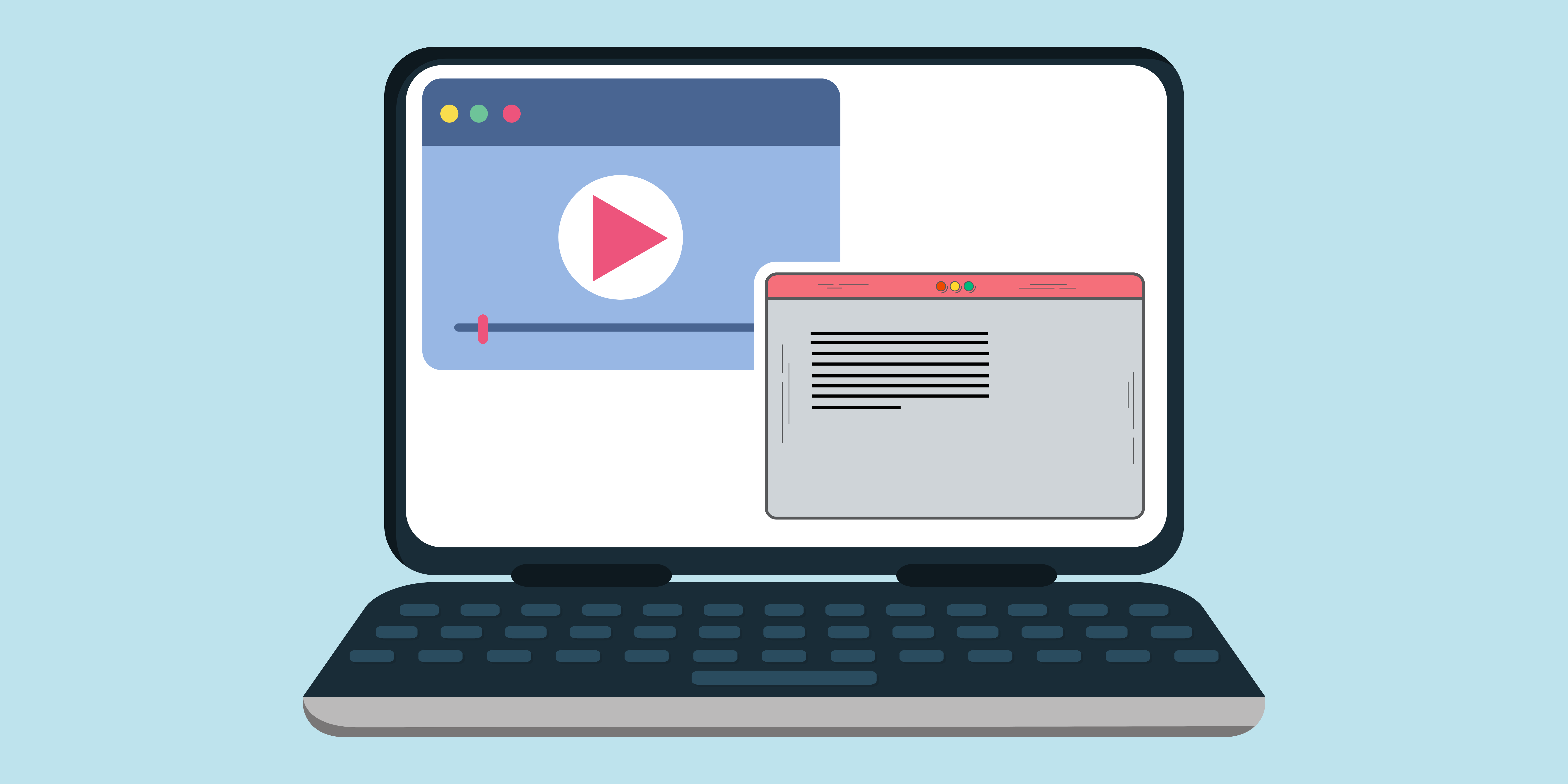
Activity overview:
This activity uses micro-lectures (videos, usually between 5-15 minutes long) to break lecture content down into shorter, more engaging videos that students could engage with in their own time and at their own pace.
Acquisition
ABC – Acquisition Type Activity
This activity relates to the ABC activity type of Acquisition and will enable students to learn about new skills through technical demonstrations.
Activity in practice:
Academic: Dr Elizabeth Bailey
School: School of Education
Dr Elizabeth Bailey has introduced micro-lectures into a module within the BA Education degree. Each week, instead of a one-hour lecture (which is typical in Education), the students received a playlist of sorts. This was usually a mix of around three short videos, or two videos and a podcast. Elizabeth edited the videos using Adobe Premiere Pro and then uploaded them to Panopto for students to watch.
The students reported enjoying the video content in their digital education module. They liked being able to cover the teacher-centred content at home and at the pace they wanted to. Panopto enabled Elizabeth to monitor engagement and she ran the module with a flipped approach, always following up on the videos in the seminar session that same week and designing activities related to the video content.
To find out in more detail how this activity was embedded click here.
Benefits of the activity
- Students are able to cover content at home and at their own pace
- Students have the flexibility to engage with the content in a more personalised way (pausing, rewinding, watching with captions, etc)
- Students arrive at class feeling confident about the topic, what they want to share and any questions they need to ask
- Video templates can be easily adapted/repurposed for use across different modules
- Class time is preserved for more engaging, interactive tasks that elicit higher levels of learning
Instructions & Related Resources
Below you will find some instructions relating to the activity mentioned above to enable you to adapt this activity for your subject area. This is split into three sections for your convenience: preparing the activity, running the activity and related resources. Feel free to let the digital education team know how you have adapted this activity.
Preparing the Activity
- Find a topic/lecture that you would like to create videos for the students about. Spend more time on videos you know won’t change very rapidly (e.g. key theories and concepts) and try and do one-take, simpler videos on things that might change (e.g. policy and new research).
- Think about how the topic can be broken up into shorter, digestible chunks (between 5 and 15 minutes long).
- What equipment will you need to create the video: a good quality camera (if you plan on filming yourself presenting); screen recording software; a good quality microphone.
- What software are you going to use to edit the video? Adobe Premiere Pro? Adobe Express?
- Script your videos. This reduces editing time and allows you to say exactly what you want to say. The script can then also double as your transcript.
Recommended Tools

Running the Activity
Although multiple softwares are available for video recording and editing, this activity will focus on using Adobe Premiere Pro and Panopto.
Creating the video content
Once you have worked out the structure for your video and written your script, use your chosen software to record the video content (this could be done using MS PowerPoint, recording your screen, using a camera, etc.). Ensure the video and any accompanying audio is good quality – pixelated videos or bad sound quality can be really disengaging.
Record the audio for your whole video using one piece of software only. The difference in sound, even with the same mic, is jarring if you switch between PowerPoint to Premiere Pro, for example.
Editing the video
Once the video content has been created this can be edited within your chosen editing software. Adobe Premiere Pro is an excellent editing tool – it may take some time to learn the basics, but its capabilities are vast and it’s well worth investing the time at the beginning. There is a wealth of video tutorials freely available on YouTube. Adobe Express is fantastic alternative for snappy videos with minimal content, as well as animated titles and smartphone oriented content.
Export your video as an mp4 file, ensuring the resolution is high enough (typically 1080p). Your videos don’t need to be 4K, these files will be much too large, take a long time to load and students won’t typically see the benefits on a standard laptop or smartphone.
Sharing the video
Once you have completed and exported your video, upload it to Panopto and notify your students. You can use Panopto to check the students are engaging with the videos. You can follow up on the video content in teaching sessions, encouraging students to share and discuss what they have learnt and enabling them to ask any questions that arose from watching the videos.
Related Resources
Support Resource | Video Based Toolkit | Digital Education Support