- Home
- Online Teaching & Learning
- Engaging Students Synchronously
- Collaborating with Microsoft 365
Collaborating with Microsoft 365
One of the key benefits of Microsoft 365 is the powerful collaboration it enables. Through the sharing of files and creative spaces, many businesses and teams are discovering the positive impact of both synchronous and asynchronous digital collaboration. However, the benefits of this feature are not limited to business use: the same tools and functionality can provide a wealth of teaching and learning opportunities to get students interacting with one another and engaging with content in innovative ways.
Collaboration among students encourages conversation among the group and helps to build a sense of community, which in turn improves motivation and helps to hold students accountable. Such exercises can also help to diversify types of learning within a teaching session, moving away from Acquisition (i.e. to read/watch/listen) and encouraging Practice, Production and, naturally, Collaboration.
Developing students’ confidence and skills in working collaboratively across shared documents has the added benefit of preparing students for the workplace and real-life working practices. Providing authentic approaches to working and imbuing teaching and learning activities with transferable skills are key for ensuring student success beyond their degree
From familiar programmes such as Word, PowerPoint, and Excel, through to the newer additions to the suite, such as Teams and Whiteboard, the range of activities that can be designed is vast. Below are just some examples of collaborative activities using different pieces of MS software that could be used as a starting point or springboard into the use of such activities within your teaching.
MS Teams as a Collaboration Hub
The use of Teams as a hub for collaboration may seem like a basic and familiar concept at first glance. A group Teams meeting has become a common tool for teaching, enabling synchronous sessions to be more flexible, but it’s important to remember that Teams has a wealth of capabilities beyond its popular meeting function. By saving documents within a shared folder within Teams, students can easily access and work on the same document or project in real-time. Doing so introduces students to good working practices, but also helps to foster an online community that extends beyond the classroom.
Benefits
- Private folders can be used to facilitate group work.
- Lecturers can monitor students’ engagement during and between sessions.
- Contact groups & check in when needed using announcements (within the general channel or individual channels if wanting to contact a specific group of students).
- Combine multiple apps easily, within one space (i.e. a PPT and a Word doc).
- Insert other apps for variety.
- Teaches students fundamental employability skills.
For guidance on setting up Teams pages, channels, and meetings, check our Resources Hub.

Resources
We have curated some resources to help you get started with the tool.
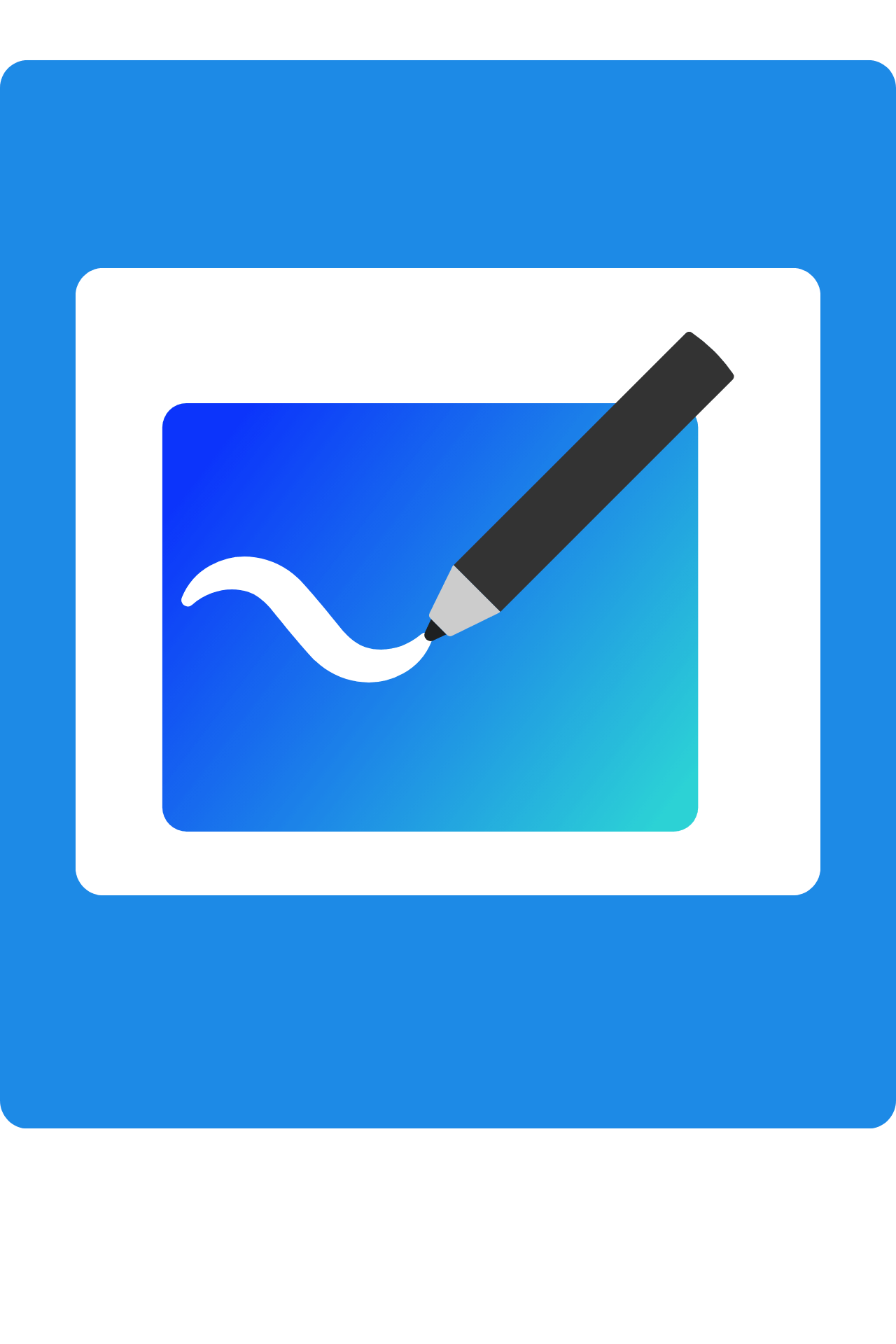
MS Whiteboard: Collaboration & Templates
MS Whiteboard is a digital collaboration tool that provides a large, interactive canvas where students can work synchronously, creating a sense of shared ideation and communal learning. Using the cursor view, you can see others working within the document, which is helpful for monitoring engagement but also developing a sense of motivation and accountability among students.
You may choose to start with a blank whiteboard; however the wide range of templates in Whiteboard can act as a valuable basis for collaborative activities within your teaching. The templates are grouped by the following categories: brainstorming, problem solving, design & research, strategy, project planning, retrospective, games, workshops, & learning. Guidance on the intended use can be found within the preview for each template; however, you should also consider whether any of the templates could be adapted to better fit your own purposes. Try to use them creatively and think about what best fits your Learning Objectives and goals for the session or activity.
The timer in the top right corner can be used to to help structure your session and clearly show students how long they have to complete an activity, helping you to implement the Timing Action Output (TAO) approach in your sessions.
Resources
We have curated some resources to help you get started with the tool.
Collaborative co-creation in MS Word & PowerPoint
Most students will be very familiar with MS Word and MS PowerPoint. The advantage of using such familiar tools is that minimal time and effort is required by students to learn to use them, enabling them to engage with the learning activity almost immediately.
Most of the Microsoft 365 packages contain the ability to work collaboratively within documents meaning that a link can be shared between students to enable them access to edit the documentation. This will enable students and staff to work to create a document together.
This can be useful when looking at group work as it will provide a canvas for students to learn from each other, combine research or share information. This type of activity usually works well within synchronous sessions (online or face to face) by giving a space for exploration. The usefulness of providing these shared spaces means that students can share back with the wider class in the form of a microteach or, if appropriate, share their file with the wider group as a form of revision guide. This student led information focusses on the student as producer ethos and helps empowers the learners.
It is recommended that if you are planning to run this activity as part of your session, that you as the tutor collate these files so that you have final ownership and oversight of the documents. It is also recommended that you store these files in a safe secure area, such as One Drive.


Resources
We have curated some resources to help you get started with the tool.