- Home
- Online Assessment
- Large File Submissions
Large File Submissions
This process avoids placing unnecessary strain on Blackboard by asking students to upload content to a specified location in OneDrive and submit a cover-sheet to Blackboard to formalise their submission.
![large_file_Image [Title descriptor.] Blackboard](https://digitaleducation.lincoln.ac.uk/files/2020/12/large_file_Image.jpg)
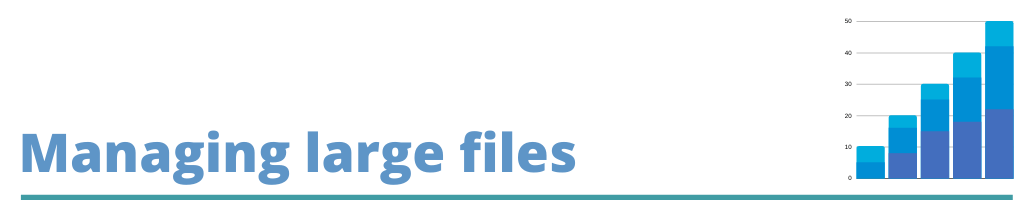
Generally, files such as documents (.doc, .pdf), presentations (.ppt), spreadsheets (.xls) and basic images (.jpgs) fall within a manageable file size and can be uploaded and downloaded without complication. This means that these file types can be easily managed by assessment tools such as Blackboard and Turnitin.
When working with files such as high resolution graphics (multi-layered Photoshop files), 3D animations and render files, we need to ensure that the data is transferred in a stable and secure way. Consider the individual file-size, the number of students in your module and then also consider that many other students in many other modules may well also be submitting assignments at the same time. When we consider the traffic and load on the VLE, it is important that we avoid any unnecessary risks to the stability of the infrastructure.
Note: Remember for video and audio files there is a dedicated Panopto solution, see the guide here: Video and Audio Submissions (internal link)

We recommend a two-stage submission process for students. The two stages for students are:
- Upload large files to a dedicated OneDrive folder created by the tutor.
- Submit a supporting document: either a cover sheet, overview document, summary page or screenshot to a Blackboard assignment as formal submission; to be completed before the assignment due date.
In order to set up this workflow, tutors are required to:
- Create a new folder on OneDrive, and create a ‘Request Files’ link
- Create a Blackboard assignment for the submission of screenshot and supporting document.
- Provide clear instruction to students on exactly what to upload and where.
Support resources
The help sheet linked below will guide you through setting up a large-file assessment. There is also a supporting help sheet to share with your students to support the submission of large files.
Digital Education Support Site – Resources Hub |Large File Submission with OneDrive (Staff Guidance) | Web
Learning at Lincoln – Resources Hub | Large File Submissions With OneDrive (Student Guidance) | Web