Resources Hub
- Home
- Resources Hub
- Interactive Teaching and Learning in Microsoft Teams
- Polling Activities (Q&A)
Polling Activities (Q&A)
This help page will show you how to add Q&A to a structured meeting in Microsoft Teams. By incorporating the Q&A app into your session, you can streamline the question-asking process and ensure a smooth flow of communication. This feature allows participants to submit their enquiries in an organized manner, enabling you to address them in a systematic and efficient way.
To incorporate the Q&A into a scheduled Microsoft Teams meeting, follow these steps:
- Go to the ‘Meeting options’ of your scheduled meeting using the ellipsis or ‘three dot’ menu.
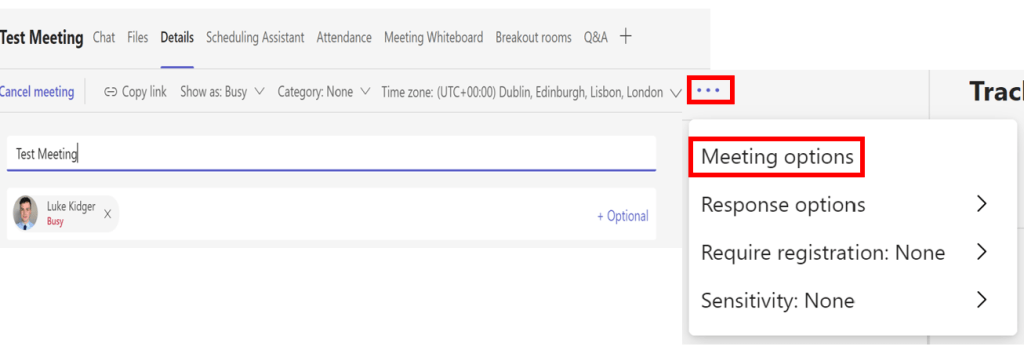
- Locate the Q&A button and toggle it to the ‘Yes’ position, then click ‘Save’.
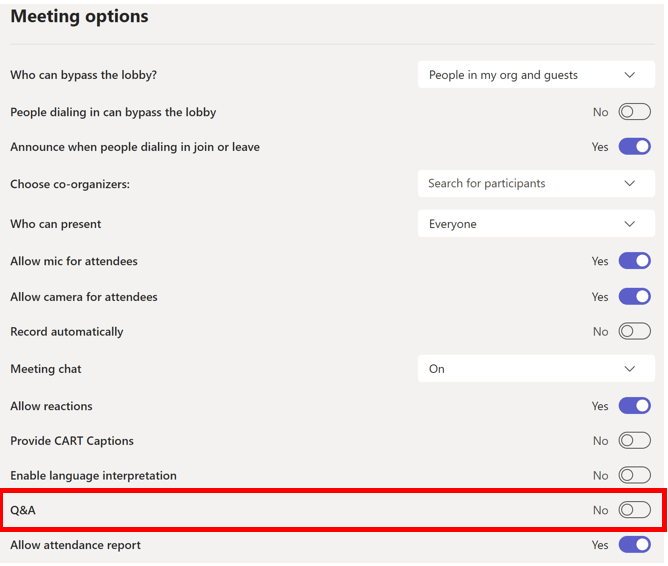
- Return to the meeting invite and click on the Add a tab (+) option and search for the Q&A app > Add. If it is already available, just click on the tab.

- Configure the Q&A settings to provide specific permissions for attendees using the options below.
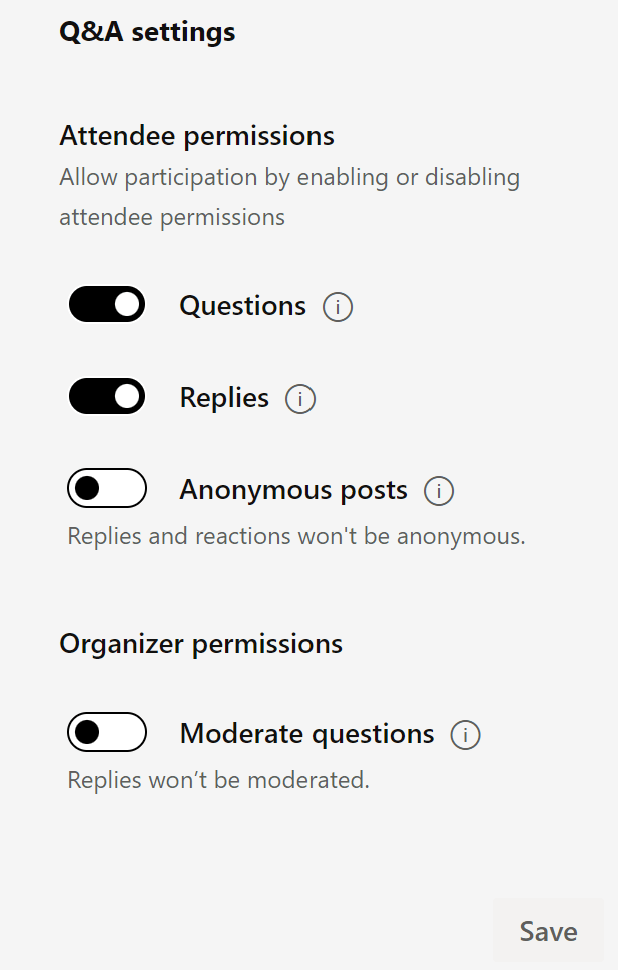
- Select the option to ‘Moderate questions’ (if you want to moderate attendee conversations), this allows organisers to decide which questions to publish to the Q&A feed. If there are any additional individuals you want to act as Q&A moderators, please ensure they are designated as organisers for the webinar.
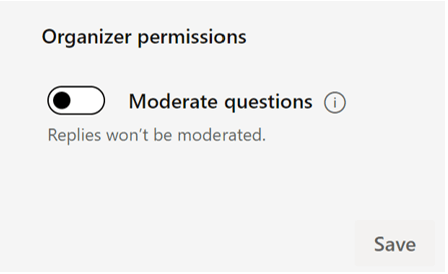
- Once you have made the required adjustments, select ‘Save’ to save the changes.