Resources Hub
- Home
- Resources Hub
- Microsoft Teams
- Scheduling Microsoft Teams Meetings in Blackboard Original and Ultra
Scheduling Microsoft Teams Meetings in Blackboard Original and Ultra
As of July 2023 Microsoft Teams will replace Blackboard Collaborate Ultra as the default recommended application for online teaching and learning at the University of Lincoln.
Microsoft Teams is a feature rich, interactive and accessible tool for synchronous and asynchronous online teaching and learning, and continually receives developments and updates which means it now exceeds the functionality offered by Blackboard Collaborate. Therefore, Digital Education will focus on providing staff with efficient workflows and best practice guidance on using Microsoft Teams where you are required to teach online.
In addition, as the University of Lincoln moves to the latest version of Blackboard known as Blackboard Ultra, teaching staff will be able to make use of completely new and improved integration which allow for seamless scheduling and management of Microsoft Teams meetings from within Blackboard.
Scheduling Teaching in Microsoft Teams – Options Workflow
The following flowchart will guide you to the most appropriate scheduling method based on which version of Blackboard you are using and how you wish for students to access your sessions.
There are three approaches presented in the flowchart and you will find a brief overview of each, as well as a link to technical step by step guidance on how to perform the setup, below the image.
Note: you can click on the image below to open in it full screen.
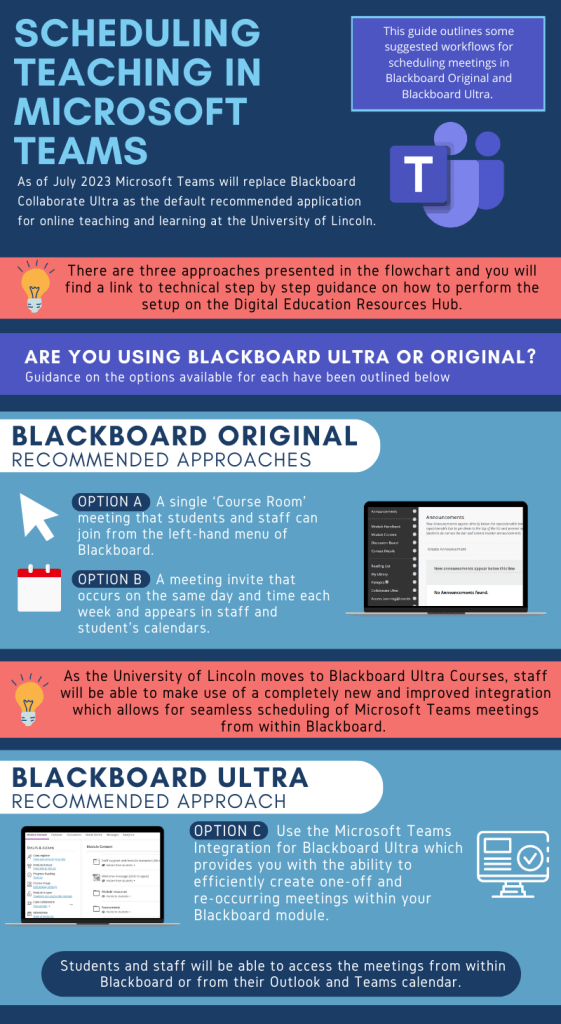
Important Note: whilst each approach is defined by a certain default experience, staff can easily amend the ‘Meeting Options’ in Microsoft Teams to configure an experience more suited to their teaching style, for example if you want students to be put in a waiting room before being admitted to the session, or if you want to turn off the chat once everyone leaves the session.
Blackboard Original Course View (OCV)
Option A – Adding a Menu Link in Blackboard Original
Option A involves creating what we used to understand as the ‘Course Room’ in Collaborate Ultra which is an always-open online meeting space that students and staff can join from the left-hand menu of Blackboard as required. This approach has the following features:
- A single link is added to the left-hand menu of the Blackboard course.
- This link is used for all sessions regardless of which date and time they take place.
- Only staff are explicitly invited to the meeting, students join the session as guests with the meeting set to admit those with the link within the University of Lincoln.
- The meeting will not show in the staff or student’s calendar.
- This approach is simpler to setup but loses some of the benefits of defining attendance such as being able to define breakout groups ahead of the session or limiting access.
Option B – Scheduling Meetings with Outlook and Timetabling
Option B involves using Microsoft Outlook and the University of Lincoln’s Timetabling service to schedule reoccurring meetings. All staff are able to copy a separated-list of the students on their module to copy and paste into the invite field of a Microsoft Outlook Teams Meeting. This approach has the following features:
- Meetings are scheduled using Microsoft Outlook and the University of Lincoln Timetabling service.
- Students are directly invited to the meeting affording an additional layer of security and functionality (see technical guide below for more details).
- Staff have the option to limit access to the meeting to only those invited to the session.
- Staff and students will see the meeting in their Outlook and Teams calendar as they have been directly invited to the session.
There remains the option to use the basic Microsoft Teams integration in Blackboard Original Courses, this simply creates a link to a meeting that can be copied onto the module content page of your course. This integration has been available for a while now at the University of Lincoln and you can find guidance here: Microsoft Teams Basic Integration for Blackboard Original Courses (Web Link, Click to Open in a New Tab).
Blackboard Ultra Course View (UCV)
Those who have transitioned to the latest version of Blackboard known as Blackboard Ultra Course View can make use of a new and improved integration which allow for seamless scheduling and management of Microsoft Teams meetings from within Blackboard.
Option C – Scheduling with the Blackboard Ultra Integration
Option C involves using the Microsoft Teams Integration (LTI 1.3) for Blackboard Ultra which provides you with the ability to create one-off and re-occurring meetings as well as the option to create a ‘Teams site’ for your module in just a few clicks. Importantly, this integration features an ‘Add Entire Class’ button which allows you to add all your students to the meeting invite without needing to manually add them one by one. This approach has the following features:
- Meetings are scheduled using Microsoft Teams Integration (LTI 1.3) for Blackboard Ultra.
- Students are directly invited to the meeting affording an additional layer of security and functionality.
- Students will be able to access the meeting from within Blackboard or from their Outlook and Teams calendar.
- Staff have the option to limit access to the meeting to only those invited to the session.
- Optional functionality to create a ‘Teams site’ for your module if required in your teaching and learning activities.