- Home
- Showcase
- Collaboration Activities
- Showcase: Using Interactive Whiteboards Digitally
Showcase: Using Interactive Whiteboards Digitally
How to collaborate in an online space using interactive whiteboards
Challenge: How can students collaborate digitally online.
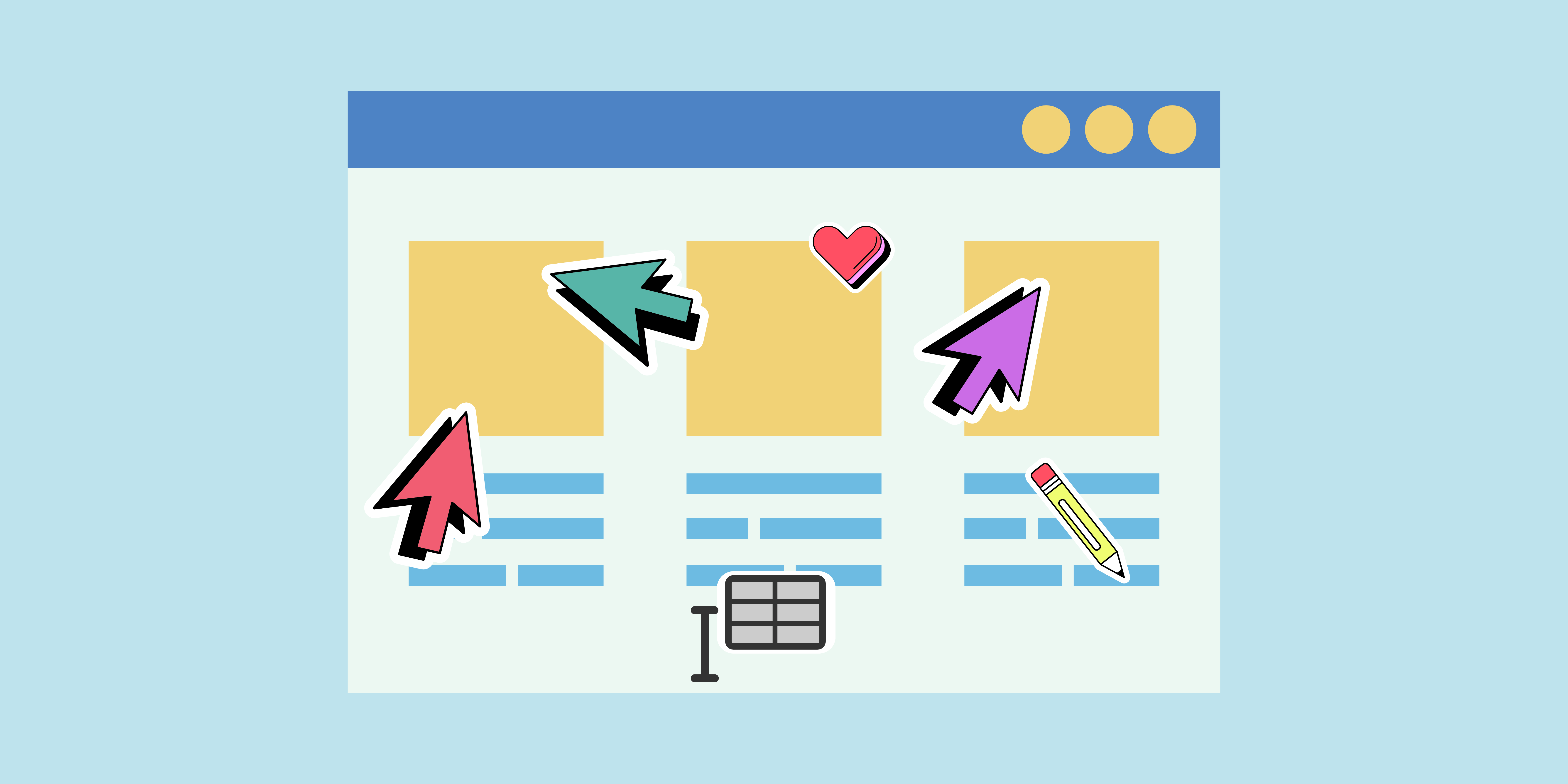
Activity overview:
This activity uses Microsoft Whiteboard to help students collaborate and interact in an online virtual space.
Collaboration
ABC – Collaboration Type Activity
This activity relates to the ABC activity type of collaboration which embraces mainly discussion, practice and production. Building on investigations and acquisition it is about taking part in the process of knowledge building itself.
Activity in practice:
Academic: Dr Giustina Monti
School: School of History & Heritage
Dr Giustina Monti helped her students collaborate online using an interactive whiteboard shared through a virtual meeting space (Teams). This was used to look at Latin and translations of language. The students were able to use the tool to highlight and change the colour of the text to demonstrate different language patterns.
To find out in more detail how this activity was embedded, click here.
Benefits of the activity
- Uses a multi-modal approach to help students access content in different ways
- Produces Collaboration and Discussion opportunities
- Enables students to see connections between text in different ways
Instructions & Related Resources
Below you will find some instructions relating to the activity mentioned above to enable you to adapt this activity for your subject area. This is split into three sections for your convenience: preparing the activity, running the activity and related resources. Feel free to let the digital education team know how you have adapted this activity.
Preparing the Activity
- Set up an MS Teams meeting.
- Workout what activity you would like to use MS Whiteboard and how students will interact with this.
- Create any text and prepare any images you would like to share within whiteboard ready for the session.
Recommended Tools
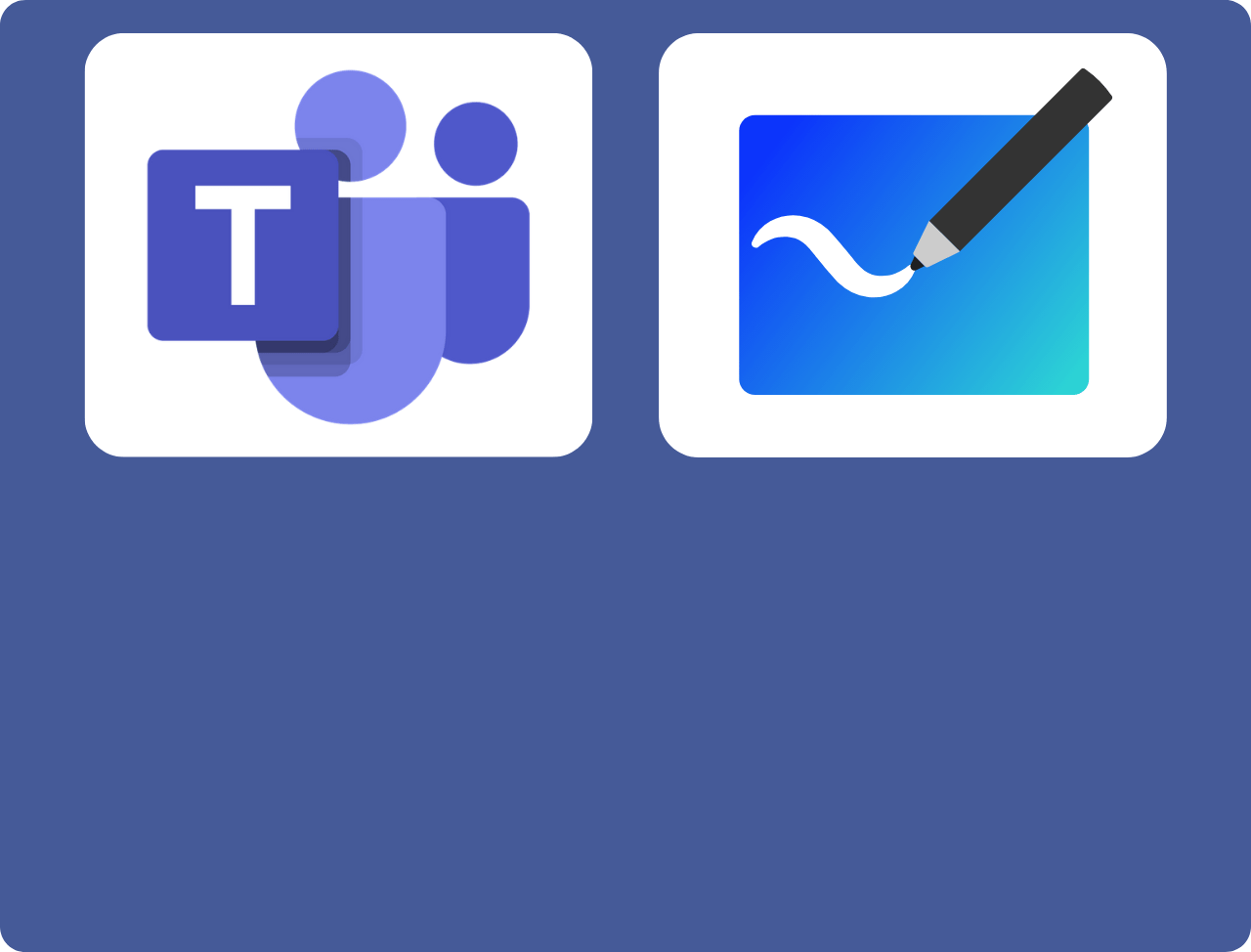
Running the Activity
Below is one example of how this activity can be used with students.
- Run the MS Teams meeting invitation.
- Go to the share icon in the top-right hand corner.
- Click whiteboard.
- Share instructions with the students on how you would like them to use it and talk through the different ways they can interact with the text/images.
- Add prepared text and images.
- Use as a discussion opportunity to highlight key points from students work.
Related Resources
Please note that a wide variety of softwares can be used to fulfil this activity. We have placed links to some of these below.
Link | Getting Started with Microsoft Whiteboard | PDF(opens in a new tab) | Doc
Link | Resource Hub: Microsoft Teams | Internal Link