- Home
- Showcase
- Discussion Activities
- Showcase: Dynamic Teaching with Live Response
Showcase: Dynamic Teaching with Live Response
How to use Poll Everywhere to gather live feedback
Challenge: To find ways to build a conversation from students during a lecture.
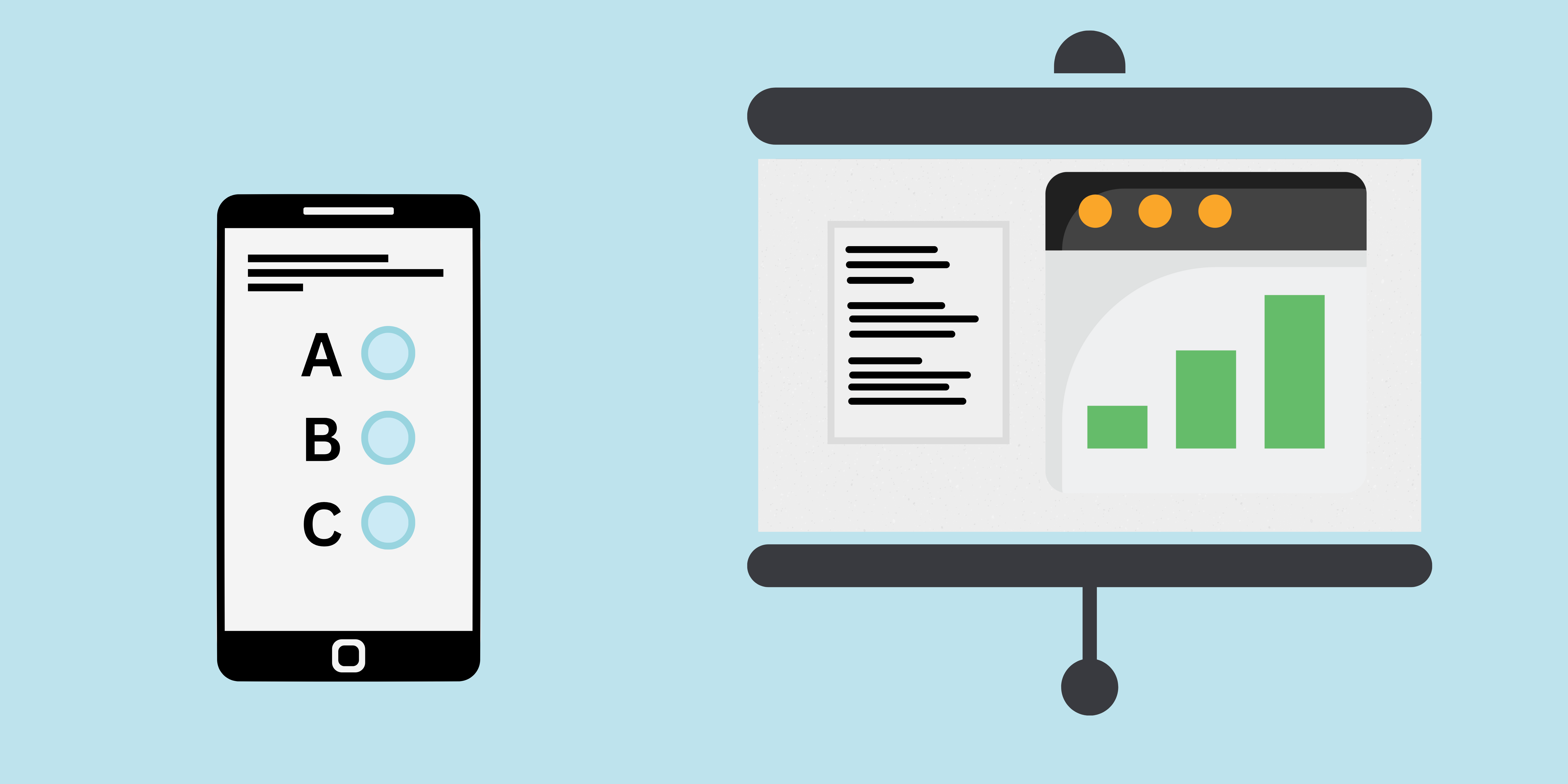
Activity overview:
This activity uses Poll Everywhere so that lecturers can gather real-time data from their students in both online and physical settings. This activity can be used to run a knowledge check, gauge opinions and gather feedback from students to help enhance teaching & learning.
Discussion
ABC – Discussion Type Activity
This activity relates to the ABC activity type of discussion and supports students with activities relating to debating, reflective analysis and discussion
Activity in practice:
Academic: Mr Trevor Simpson
School: School of Health and Social Care
Students were asked a series of questions inside of a session to gauge their understanding. This feedback was then used to help facilitate discussion and address any areas of misconceptions
To find out in more detail how this activity was embedded, click here.
Benefits of the activity
- Engages Students with live interaction.
- It can be used to help identify misconceptions.
- Facilitates discussion and enables students to engage with critical thinking skills.
Instructions & Related Resources
Below you will find some instructions relating to the activity mentioned above to enable you to adapt this activity for your subject area. This is split into three sections for your convenience: Preparing the activity, running the activity and related resources. Feel free to let the digital education team know how you have adapted this activity.
Preparing the Activity
- Think about where you might use Poll Everywhere, and why, and how you would deal with the immediacy of the feedback / responses (as they are displayed to the whole group in real-time).
- If you are not already familiar with using Poll Everywhere, spend some time experimenting with different questions and question types.
- Design your questions with possible and potential feedback / responses in mind.
- Create your questionnaire using Poll Everywhere, and trial it with some colleagues, checking for details such as clarity of language. (it should be noted that you can used a Poll Everywhere plugin for powerpoint)
- Make sure that all students in your group have access to a suitable device, and that they are prepared to use it in this way. Be cautious
that some students may not possess their own device and may feel at a disadvantage.
Recommended Tools
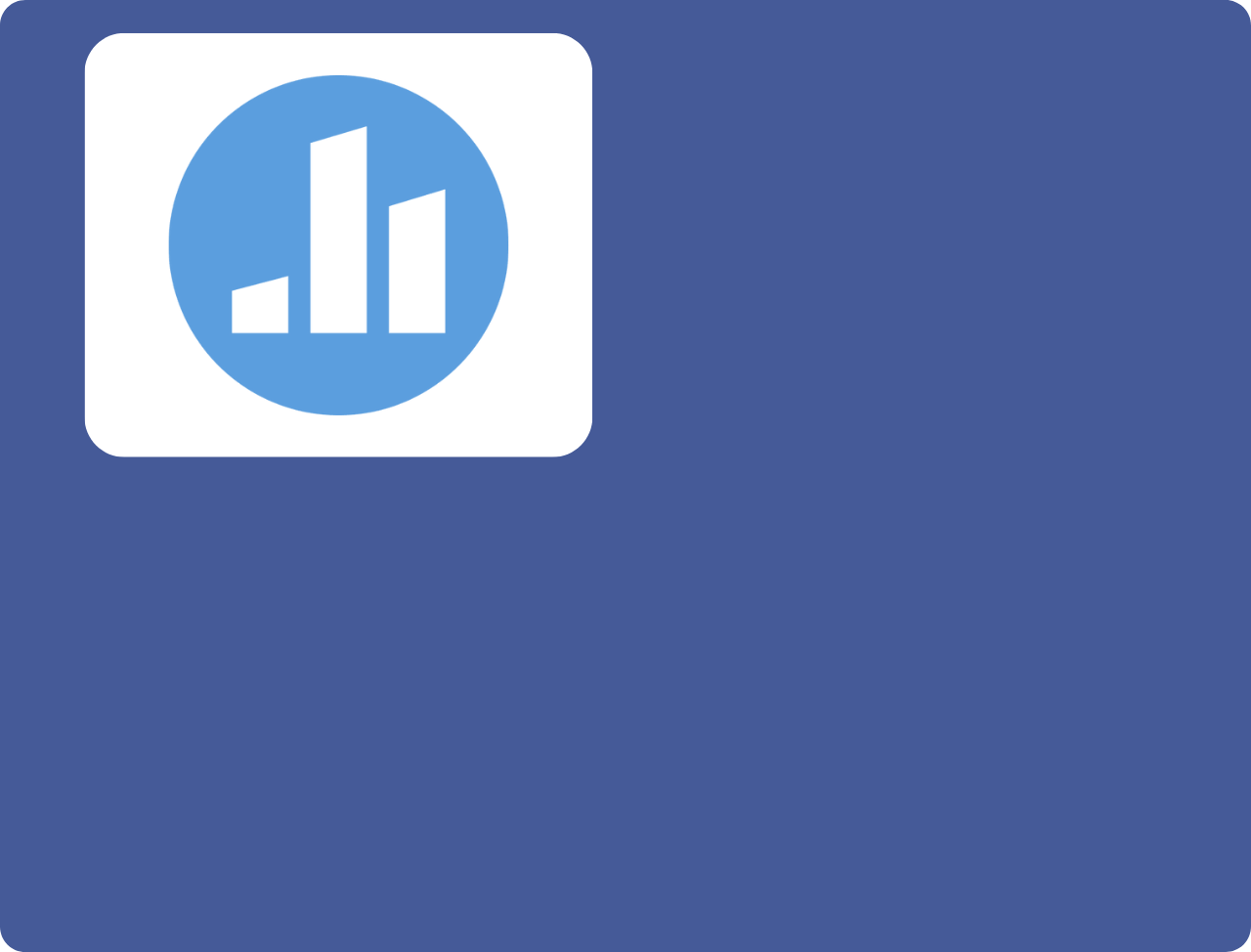
Running the Activity
Below is one example of how this activity can be used with students.
- Load the quiz onscreen to display live feedback
- Share the code students need to join the quiz (this can be accessed via their phone/tablet/laptop)
- Go through each question to display the answer
- Look at the feedback with the students to emphasise and lead points of discussion