Resources Hub
- Home
- Resources Hub
- Tutors and Assessors
- A. Logging Into One File
A. Logging Into One File
Once the programme team have created your Tutor account, you will receive a username and password, as well as instructions for logging in. These may come directly from One File, or from the programme team who are administering the apprenticeship. When you have received your login credentials by email, go to login.onefile.co.uk in your web browser.
How do I access One File for the first time?
From the login page, you will need to ensure that you are logging into the Eportfolio area, this should be selected at the top of the screen and in the login area, drop-down box – you will likely find it is set to these by default, as displayed in the example below:
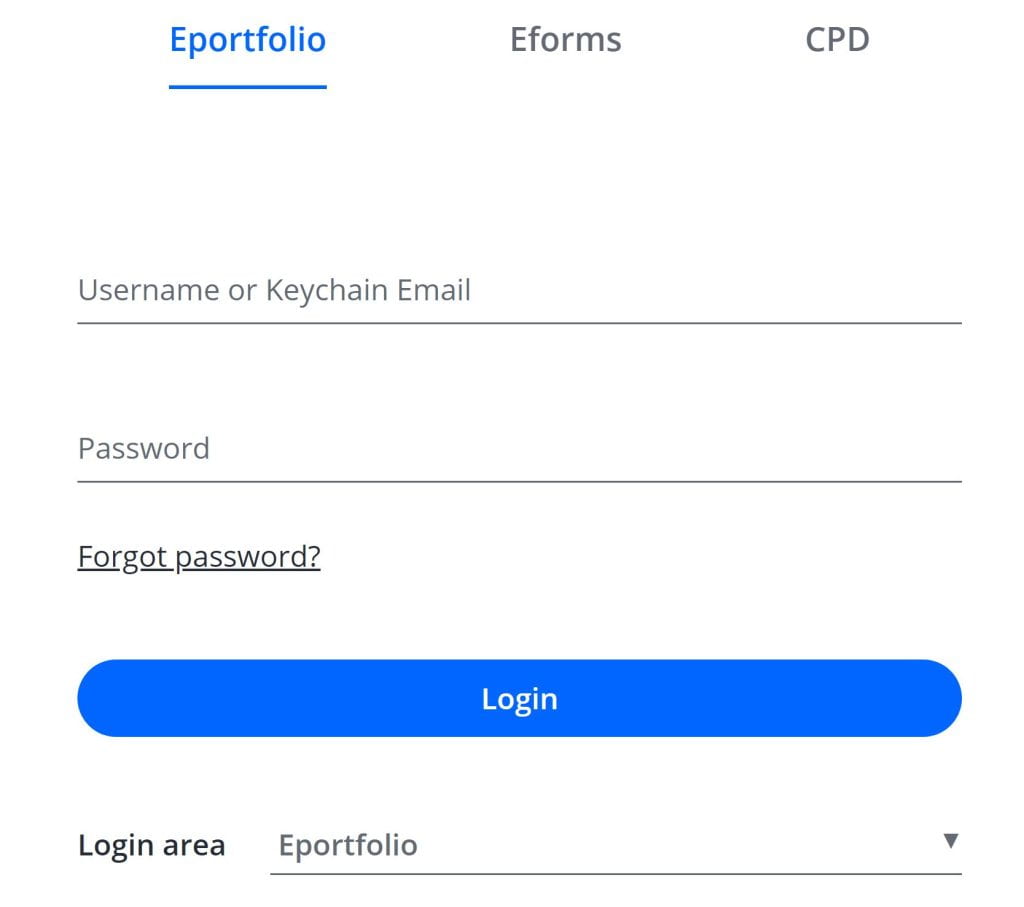
You then can enter your username and password into the corresponding boxes and click the login button when you are ready to proceed.
Upon logging in for the first time, you will need to accept the ‘End User Licence Agreement’. You must read and agree to the following terms and conditions before you can use your One File account, once you have reviewed the contents of the agreement, click the ‘I Agree’ button at the bottom of the screen to continue.

You will then be able to change the default password you were given to a password of your choice, as with most systems you will need to ensure that your password is more than 10 characters long and meets at least three of the following criteria:
- A number
- An upper case character
- A lower case character
- A special character
After changing your password, you will be redirected to the One File login page to confirm your password change, you can now login using the username you were given and your new password, upon entering your account you will be taken to the Tutor Dashboard where you can begin accessing your learner’s portfolios.
How to reset your password?
If you have forgotten your One File password you can reset this by navigating to the following link: Click here to reset your One File Password (Web link).
Please note: this support resource is specific to the Tutor role within One File. The ‘Tutor’ is the qualified user role associated with the direct assessment of the portfolio, they review all evidence uploaded by the learner and provide feedback in relation to the knowledges, skills and behaviours of the apprenticeship framework. They also schedule and record all information for tripartite reviews and sign off each unit as they are completed by the learner. If you are unsure of the user role you have been given, you can verify this by logging into One File, and reviewing the role listed underneath your full name, displayed in the profile card in the top-right of the homepage interface.