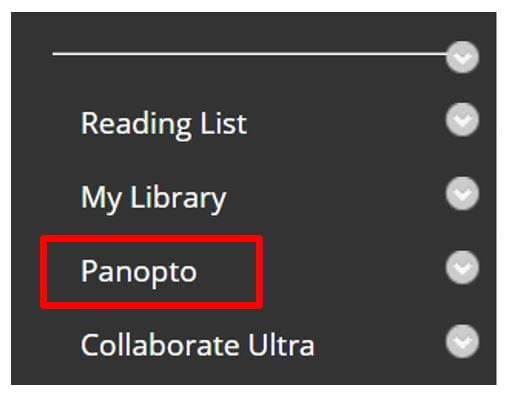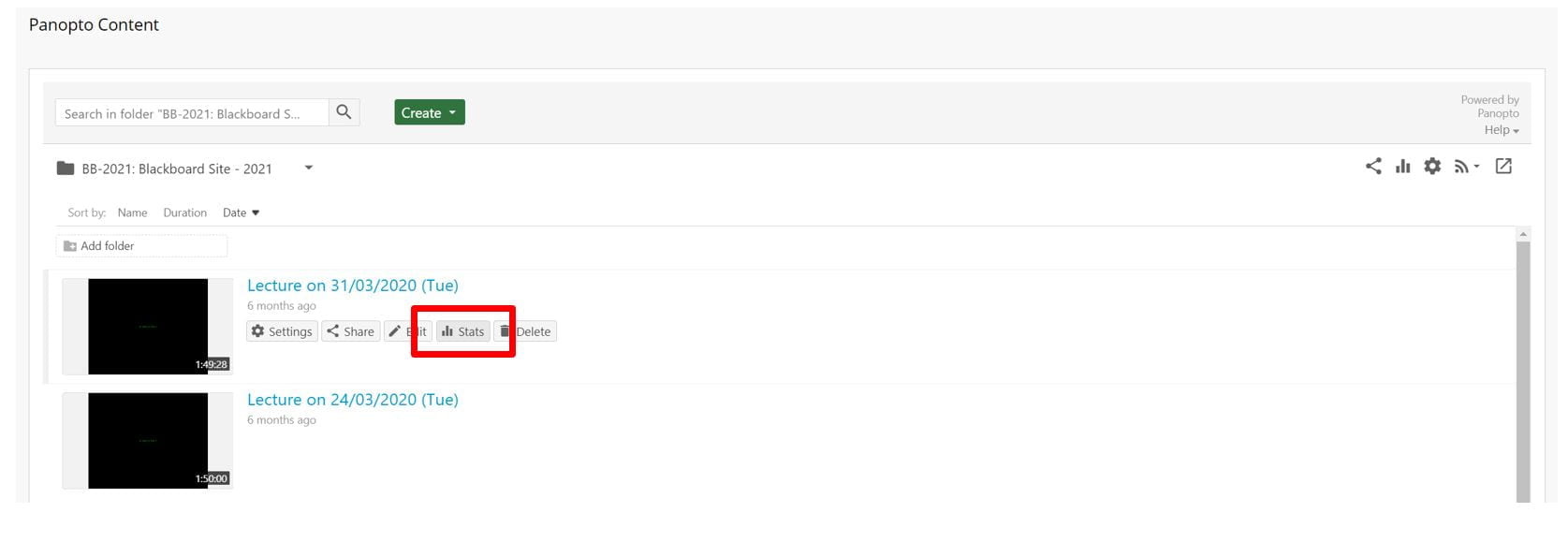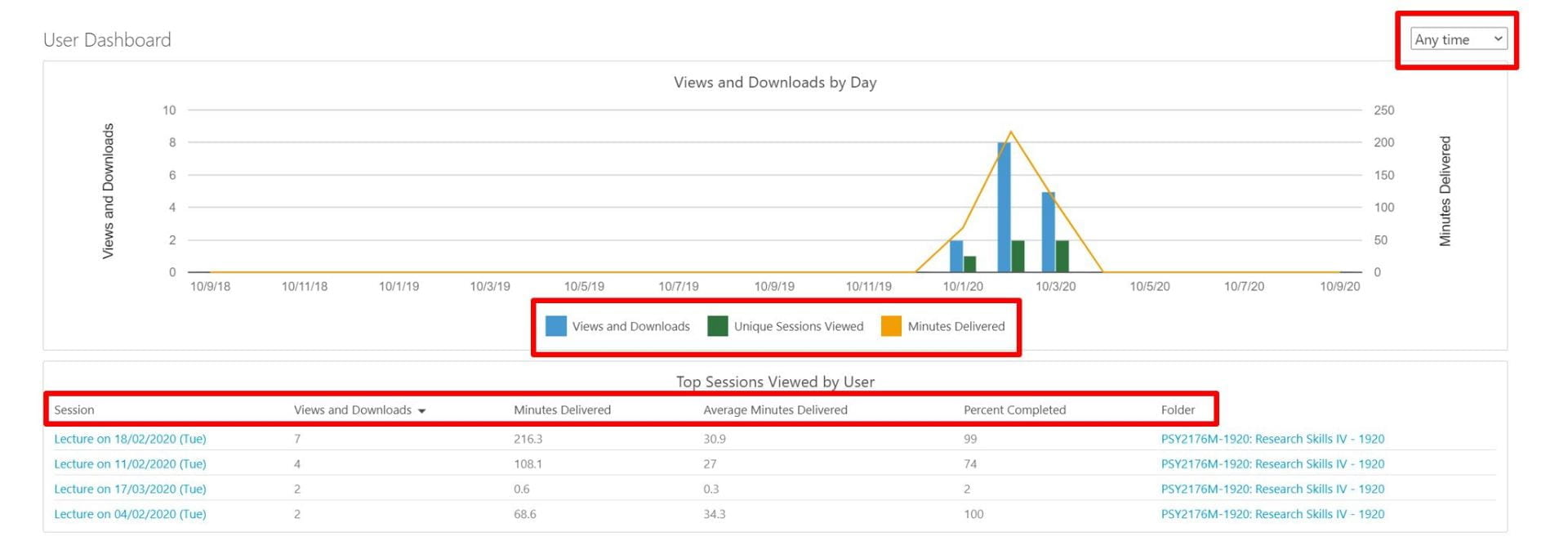Resources Hub
- Home
- Resources Hub
- Accessing Student Data
- Accessing User Level Statistics in Panopto
Accessing User Level Statistics in Panopto
This helpsheet will guide you through accessing user level analytics in Panopto, in order to better understand how individual students are engaging with video content in your course.
Information Available in Panopto Statistics
By accessing the statistics area of Panopto, you can better understand how students are engaging with your video content. For individual users, this insight will include the videos that the user has engaged with on the module site, and details the views and downloads, minutes delivered, average minutes delivered and completion percentages.
If you require further assistance on creating micro-lectures, please visit the Digital Education Resources Hub.
Navigating to Session Level Analytics
To view user level statistics:
- Begin by logging into Blackboard and selecting your desired module from the My Sites 2020 area.
- Select the Panopto Tool Link.
- To view User Level statistics, first select a video from your Panopto folder, hover your mouse over the item until you see horizontal options list, click the ‘Stats’ chart icon.
- Scroll down to see your ‘Top Viewers’ table.
- Click on the name of the user that you would like to expand and see more information on.
You can then see a breakdown of the user engagement with all videos on the site.
Viewing User Level Analytics
You will be shown by default a summary of engagement over the last 30 days, this can be changed by opening the drop-down menu, and selecting from the options including ‘Anytime’ or a Custom range, where you can pick a start and end date as appropriate.
The charts provided will display three key information types: views, unique viewers and minutes delivered.
- Views is the total number of times a video has been engaged with by all users.
- Unique viewers refers to the number of independent users who have watched the content.
- Minutes delivered accounts for the total minutes of the video that were streamed or downloaded,
Panopto use the term ‘delivered’ as it cannot guarantee the viewer was watching attentively.
You will also see a table of ‘Top Sessions Viewed by User’. These statistics show all the videos that the user has engaged with on the module site, and details the views and downloads, minutes delivered, average minutes delivered and completion percentages.
If a video is not listed, the student has not accessed that content.