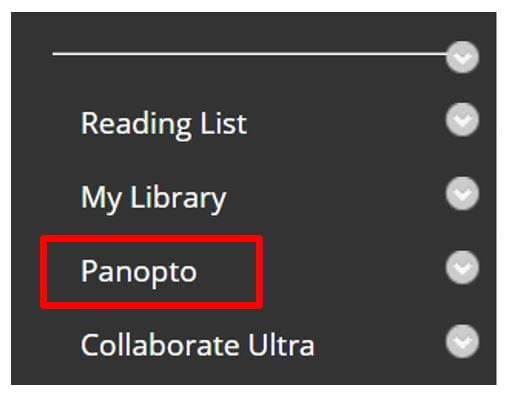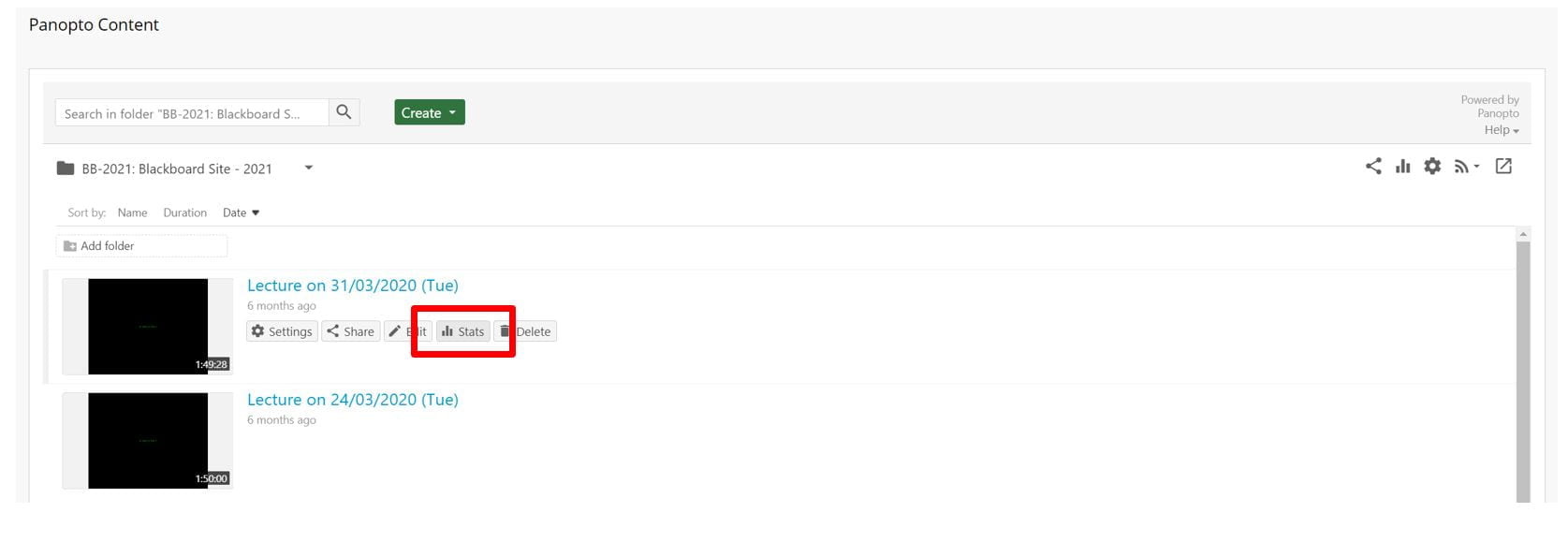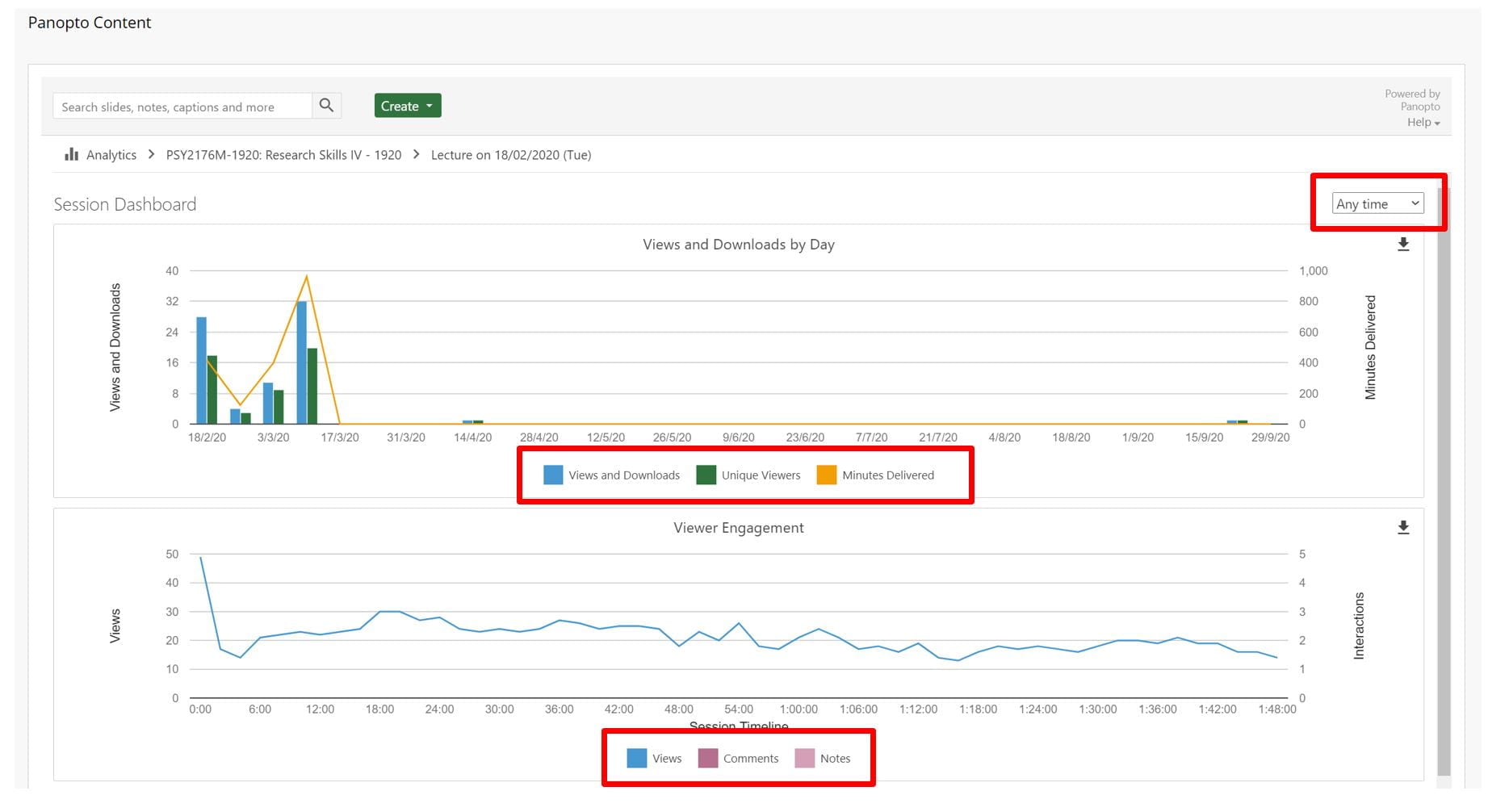Resources Hub
- Home
- Resources Hub
- Accessing Student Data
- Accessing Video Level Statistics in Panopto
Accessing Video Level Statistics in Panopto
This helpsheet will guide you through accessing session level analytics in Panopto, in order to better understand how students are engaging with a specific piece of video content in your course.
Information Available in Panopto Statistics
By accessing the statistics area of Panopto, you can better understand how students are engaging with your video content. For individual videos, this insight will include the usual video viewing information you might expect in a module level report regarding total views and duration watched. In addition to this, the statistics will show a breakdown of individual users and their engagement, including any notes or comments that the user has made.
This guide is only relevant if your course has already distributed video content through Panopto, if you require further assistance on creating micro-lectures please visit the Digital Education Resources Hub.
Navigating to Session Level Analytics
To view video level statistics which Panopto calls session level:
- Begin by logging into Blackboard and selecting your desired module from the My Site 2020 area.
- Select the Panopto Tool Link.
- Hover your mouse over the video item until you see horizontal options list, click the ‘Stats’ chart icon.
Viewing Session Level Analytics
You will be shown by default a summary of engagement over the last 30 days, this can be changed by opening the drop-down menu, and selecting from the options including ‘Anytime’ or a Custom range, where you can pick a start and end date as appropriate.
The charts provided will display three key information types: views, unique viewers and minutes delivered.
- Views is the total number of times a video has been engaged with by all users.
- Unique viewers refers to the number of independent users who have watched the content.
- Minutes delivered accounts for the total minutes of the video that were streamed or downloaded,
Panopto use the term ‘delivered’ as it cannot guarantee the viewer was watching attentively.
You will also see a table of ‘Top Viewers’. These statistics list the users who have engaged with your videos, categorising them by the total views, minutes delivered and the number of notes and comments they have made on your content. You can click the ‘See All’ button to view an extensive list of users.
Clicking a student’s username here opens statistics for their individual engagement across the module site.
Downloading Panopto Statistic Reports
You have the function to download a .csv file of your module level information, which you can open in a spreadsheet application like Microsoft Excel to further analyse the data. The three report types you can download are ‘Views by Day’ and ‘Viewer Engagement Graph’ which include information for each video view, and ‘Top Viewers’ which include information for each viewer.