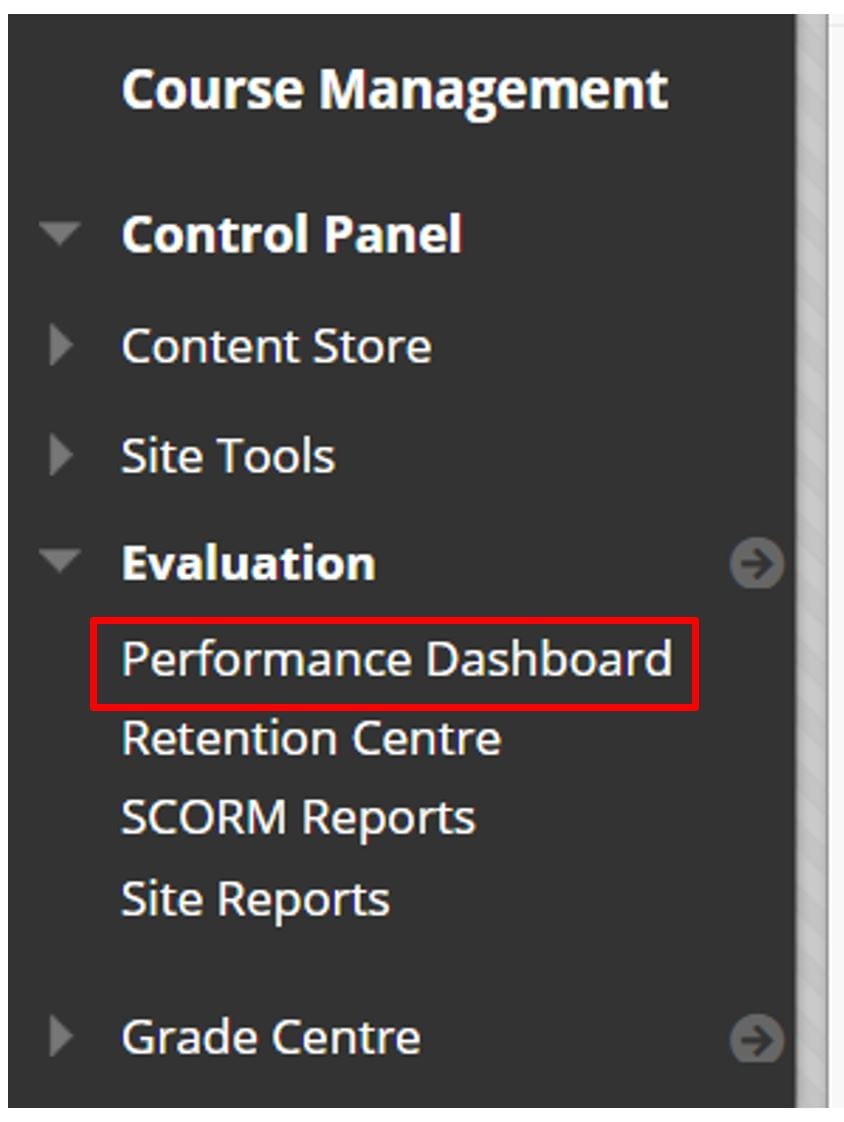Resources Hub
- Home
- Resources Hub
- Accessing Student Data
- Blackboard Activity Data: Performance Dashboard
Blackboard Activity Data: Performance Dashboard
This helpsheet outlines the steps to access the Performance Dashboard for your module in Blackboard and provide an understanding of the types of user activity data that can reviewed.
What is the Performance Dashboard?
The Performance Dashboard organises all types of activity data within your module site for any user that is enrolled, whether they are students, instructors or external examiners. This tool is essential for monitoring how each user is progressing and engaging with the content of the site.
Locating the Performance Dashboard
Open your module site in Blackboard and expand the ‘Evaluation’ tab, here you will find a list of tools available for understanding student performance, engagement and activity on the site, click ‘Performance Dashboard’.
Understanding the Course Summary Information
Performance dashboard offers a range of information concerning user activity within the site and you can use these information summary types to sort your data. For example, if you want to quickly see a list of the top 10 least active users in your module you would sort by ‘Days Since Last Course Access’. Table contents with a blue number are hyperlinked, and you can navigate to a more detailed overview of this information in respect to the individual student.

The main types of summary information are:
- User Information – Users are identified by their first and last name, username, and role.
- Last Site Access – Date and timestamp for when a user last engaged with the site.
- Days Since Last Site Access – Number of days that have passed since last access.
- Review Status – Indicates the number of items that have been or are being reviewed.
- Adaptive Release – provides an overview of the entire course directory and indicates which materials a user has or has not engaged with.
- Discussion Board – Opens a page that lists all the user’s discussion posts.
- Customize Retention Centre – Number of site rules that have been triggered by the user.
- View Grades – Provides a direct link to a full Grade Centre view for the use.